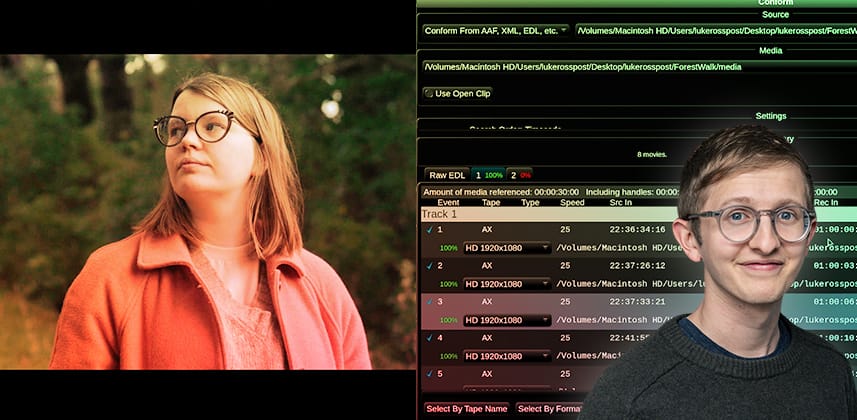| Series |
|---|
Guide to Mastering the Conform Tool in Baselight
For any colourist who doesn’t have a DI assistant – conforming footage from an NLE into grading software can be a rollercoaster. If the project is prepared well in editorial, it can be a satisfying, methodical first look at the project, allowing you to overview the camera footage and identify issues before you start grading.
If the project is prepared badly, it can be a hair-pulling, yawn-inducing crawl toward a complete sync check.
FilmLight’s Baselight is a finishing tool first. Doing any sort of editing in Baselight V5 isn’t a user-friendly experience (although big editing improvements are on their way in Baselight V6). Conforming a timeline from an NLE into Baselight is an essential task for any colourist to be comfortable with, because, frankly, unless some Machine Learning tools appear from nowhere, this is a task colourists (or their assistants) have to continue to do for a while.
In this Insight, we’re going to import a simple EDL into Baselight and break down how to use the Conform tool. We’ll cover the full conforming process, ensuring that the footage is in sync with an offline reference clip and that any issues have been troubleshot and fixed.
The Conform tool in Baselight can be overwhelming. It has multitudes of options to look at; this Insight is designed to demystify these options to make you confident and precise when you’re setting up a brand new project.
We’ll even cover an interesting Baselight one-click conforming solution that allows you to click and go without customizing any settings at all. It’s a bit messy, but in this case, it does the job!
In this Insight, you’ll learn:
- How to import an EDL/XML/AAF into Baselight
- The different subpanels of the Conform tool
- How to tweak the settings to get the best match in the Conform tool
- How to bring in an offline reference clip
- How to sync check against the offline reference clip
- How to flip or flop an image
- How to adjust the offset of a clip
- How to cut a clip in the timeline
- How to adjust the input colour space of multiple clips
Mixing Light Premium members: Feel free to download the footage and use the free Baselight LOOK software if you want to follow along. You can download the assets used in this video below the video, in the Additional Downloads section.
Special Thanks: Big thanks to Alice (my partner) for featuring in this demo sequence!
Related Mixing Light Insights
- Learning Baselight Student – Conforming with the Scene Detect Tool – Luke Ross shows you how to add edits into a single video file, breaking it into individual shots for easy color grading in Baselight Student/Look.
- Baselight Start to Finish – Project Creation & Conform – Everything you need to know from project creation to starting your grade, including colour management, project management & Scene Detection
Questions or Comments? Leave a comment!
Let me know if you have any issues with using the Conform tool!
– Luke
Member Content
Sorry... the rest of this content is for members only. You'll need to login or Join Now to continue (we hope you do!).
Need more information about our memberships? Click to learn more.
Membership optionsMember Login
Additional Downloads
Sorry... downloads are available for Premium Members only.
Become a Premium Member