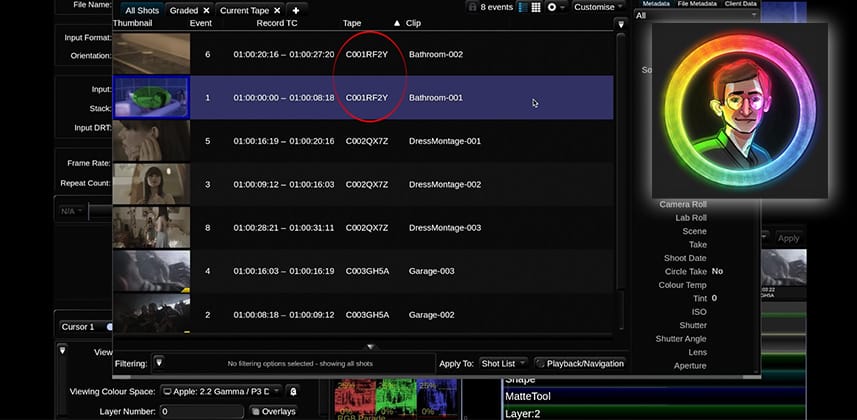| Series |
|---|
Note: As an experiment, this series is being cross-posted to Mixing Light’s YouTube channel – these Insights will appear there one to two weeks after being first released into the Insights Color Library.
Learning Baselight Student – Part 15
At this point in the series, you have a strong working knowledge of how to organize a project and execute the foundational tasks of color grading. But what happens after you’ve graded a shot in Baselight and need to manage your work?
In this Insight, you learn the various ways that you can copy and paste grades to different shots, including the ‘intelligent paste’. You will also explore the Playback Filter, making the color grade management process easier.
As you watch this Insight, you can see how we’re now building on many earlier Insights in this series. If anything I do is confusing, I’ve added some related links below to jump you to those Insights that explain these topics.
Key takeaways from this Insight
- How to use copy and paste commands to transfer grades
- Why you should avoid the ‘force paste’ command and how it differs from the ‘intelligent paste’ command
- How to use Cut View thumbnail shortcuts to transfer color grades and decide what gets copied
- How to apply and create your own Playback Filter
- How to mark shots for the Playback Filter if you don’t have source footage metadata
- The meaning of the ‘DBS’ button and how to transfer grades using the ‘Dark Blue Square’
Related Links
- Organizing Media Using the Shots View in Baselight Student – This Insight explains both the Shots View and how to work with groups
- Working With Shapes In Baselight Student – Learn how to work inside and outside of shapes
– Luke
Member Content
Sorry... the rest of this content is for members only. You'll need to login or Join Now to continue (we hope you do!).
Need more information about our memberships? Click to learn more.
Membership optionsMember Login