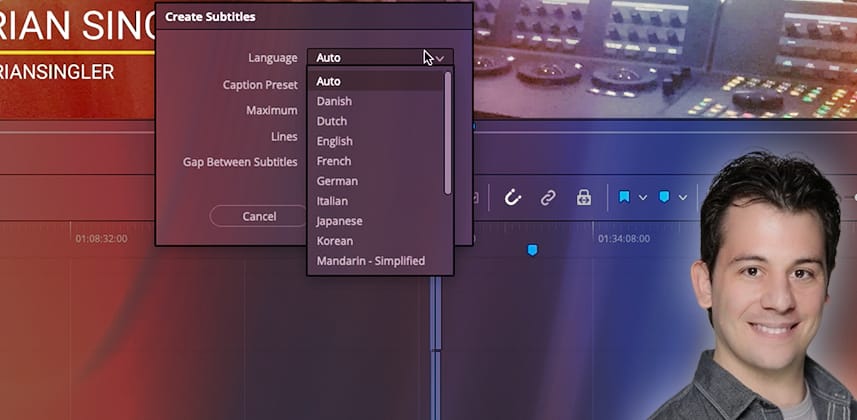| Series |
|---|
Part 1: Getting up-to-speed on the initial release of a new Resolve 18.5 feature
Only a few years ago, if you were working on a project that required transcriptions or captions, you were pretty limited in your options. In fact, most services like Rev or Trint were “pay per minute” and could become prohibitively expensive if you wanted to experiment or process the entirety of a project’s raw footage.
With the release of Davinci Resolve 18.5, Blackmagic dropped a bomb by introducing machine-learning-powered transcription generation and caption creation to its list of new features.
Machine Learning generated transcription and subtitles
Using Resolve’s Neural Engine functionality (another name for Machine Learning assisted features), artists can seamlessly transcribe entire timelines or individual clips – and even ‘edit’ using a new transcription panel.
Yes, you read that correctly. You can edit the video from the raw transcription, giving the term ‘paper edit’ a whole new meaning.
Once the project has been edited to your satisfaction, you can also generate subtitles (with or without having generated transcriptions). On top of that, Resolve provides several ways to adjust how those subtitles are generated, making them compatible with a wide variety of distribution workflows, from traditional broadcast to OTT streaming networks.
Last but not least, once those subtitles are generated, they’re treated like regular text and can be easily adjusted (individually or as a group) using the text controls available within the Inspector panel on the Edit page. This includes:
- Globally setting subtitle font, size, placement
- Globally setting drop shadows, background colors
- Per-subtitle adjustment of font, color, size, and placement
Are you working on sensitive projects or limited by an air-gapped machine?
Unlike many machine learning-assisted applications that require an active internet connection, all the transcription and subtitle functionality is processed locally, and no data is sent to any third-party service (or to Blackmagic) for analysis or processing.
Initial performance observations
In terms of performance, transcription and subtitle generation are very light on resources based on my testing. I was impressed to see my Mac Studio (M1 Ultra 128GB) tear through test transcriptions at ~15-20x real-time. But it’s dependent on how many streams of audio you have on your clip/project.
For a second test, I ran the same test on my MacBook 16 (M1 Max 64GB), and the performance only dropped to around 10-15x. Not bad, if you ask me!
Like all first releases, if you expect perfection, you’ll be disappointed. Throughout my testing with the transcription feature on my podcast, I frequently had to “massage” my edits manually when I edited from the transcription, especially when it came to highly precise work (cutting out breaths, removing words, “franken-cutting” to remove unnecessary sentences, etc).
NOTE: This Insight was recorded using the final beta of DaVinci Resolve 18.5. Blackmagic has officially released Resolve 18.5.0 – but it looks like the features and functionality are identical. That being said, the transcription/subtitle features are imperfect, and I expect Blackmagic to improve this feature set throughout the 18.5 release cycle.
Key takeaways from this Insight
By the end of this Insight, you should understand:
- How to utilize the new transcription feature within DaVinci Resolve 18.5
- How to edit/modify the generated transcription to correct errors, misspellings, proper names, etc
- How to “edit” from the transcription to the sequence, along with how to identify silent portions of the recording and automatically remove them.
- How to automatically create subtitles
- Where the transcription/subtitle feature breaks down and why I consider it a “beta” even after Resolve 18.5.0 has been officially released.
External Links
- Color & Coffee – Check out my podcast series that features interviews with professional colorists, and is the project I used to record this Insight.
Related Mixing Light Insights
- Machine Learning – Mixing Light Insights – Check out more Insights related to the topic of Machine Learning.
Questions or Comments? Leave a comment!
How have you used this feature set in your work? Do you have something to add, or do you have more questions you need answered? Let us know!
– Jason Bowdach
Member Content
Sorry... the rest of this content is for members only. You'll need to login or Join Now to continue (we hope you do!).
Need more information about our memberships? Click to learn more.
Membership optionsMember Login