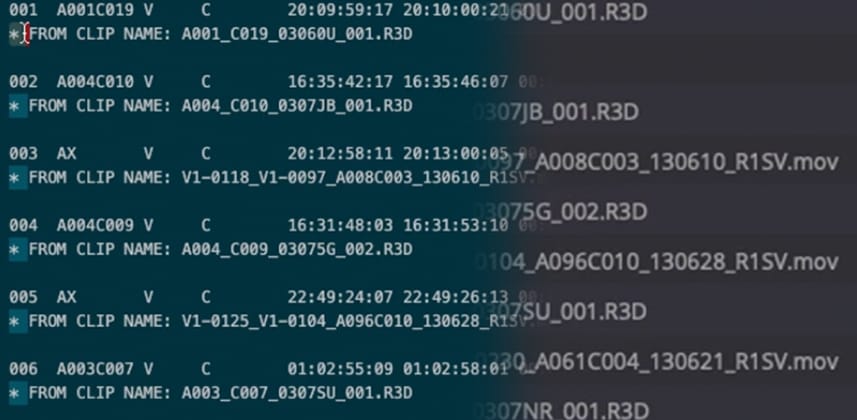| Series |
|---|
How to use EDL exports to splice and tag a single file clip for color-managed color grading
When your client or editor delivers to you a single file export from their non-linear editor for color grading in Davinci Resolve – that’s frequently called a flat-file export. When you combine that exported file with an EDL, also exported out of the NLE, then we call that Preconformed Workflow.
In today’s world of color management, the biggest challenge with a preconform workflow is that the colorist has no way of determining the correct input transforms to apply for each individual shot. File metadata is useless when the entire timeline is a single file.
Using EDL metadata to help you color-manage your shots
Thankfully, the same EDL you use to add cuts at edit points can also be used to help categorize shots. EDLs can be exported with comments including the source file name, and that information can be accessed and searched inside the edit index.
With source shot information available, the next challenge is to get that data from the edit page into the color page. Using a few tricks with markers and clip filtering, you can quickly group all your different sources for effective color management.
Learning Goals
In this Insight we cover:
- Why is color management in preconform workflows a challenge?
- How to export EDLs from editorial with extra information in the comments
- How to extract reel names from EDL comments
- Using the edit index to search for different types of camera sources
Related Insights
We’ve done many Insights on these types of workflows over the years. Here’s two places for further exploration:
Member Content
Sorry... the rest of this content is for members only. You'll need to login or Join Now to continue (we hope you do!).
Need more information about our memberships? Click to learn more.
Membership optionsMember Login