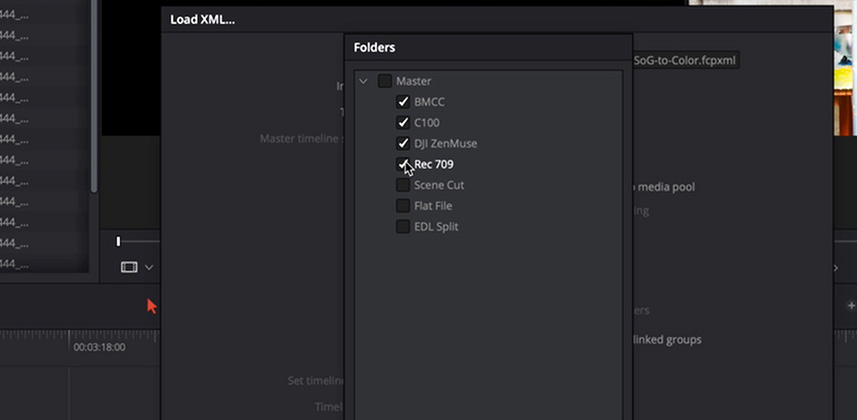| Series |
|---|
If you’re color grading in DaVinci Resolve but your clients are editing in another software then you may be following a common workflow, often referred to as the ‘Flat File Workflow’. Here on Mixing Light, we’ve been talking about this workflow since the website was founded in 2013. If you’re unfamiliar with this approach for moving from an NLE to DaVinci Resolve, this early series on ‘preconformed’ workflows will get you up to speed.
The question I recently faced on a series I was grading:
How can I execute project-level color management in a preconformed/flat file workflow?
The crux of the problem is this: In flat file workflows, every shot references a single, common video file in Resolve’s Media Pool. A single clip can only have a single color space input transformed assigned to it. If your flat file has shots from multiple cameras recording in multiple gamma/gamut profiles, what then?
In this Insight, learn how to assign multiple color space input settings to a single video clip.
At first, this may seem nonsensical if you’ve set up a color-managed project. The key in the workflow I share in this video is to combine a typical XML export from the NLE with EDLs for each camera profile in the timeline. Then, in Resolve, you use the EDLs for each camera to ‘Split and add to Media Pool’ and the overall XML to rebuild the entire timeline.
There are a few tips in this video on how the editor should organize the timeline they send the colorist. There are also a few tips that I found useful when importing these assets to make assigning the input color space transforms painless.
Comments? Questions? Observations?
Please, use the comments below to share your thoughts on this workflow. I have a suspicion this approach may generate more questions than answers. I’ll be happy to flesh out anything in here you’d like to see explained in more detail.
Member Content
Sorry... the rest of this content is for members only. You'll need to login or Join Now to continue (we hope you do!).
Need more information about our memberships? Click to learn more.
Membership optionsMember Login