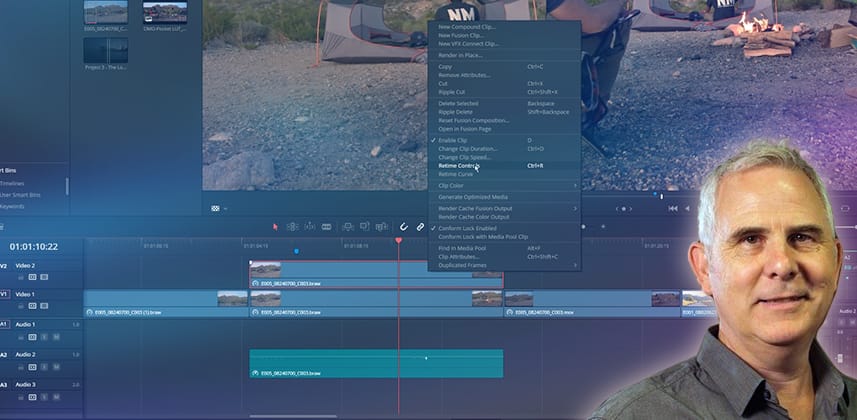| Series |
|---|
Several quick tips when conforming (matching) an imported timeline
It’s a common workflow to be provided with a rendered ‘guide clip’ (offline reference movie) approved by the editor. Usually, the editor exports a .xml or .aaf to be imported into DaVinci Resolve that reconstructs the timeline. But things almost always go wrong when the editor’s software platform differs from your software.
Your job is to fix all the problems that arise so your timeline matches the approved offline reference movie.
Depending upon your workflow, you may have only a few clips that need to be manually fixed to match the offline – or there may be hundreds of clips! In my experience, the average one-hour broadcast documentary will need 10% of the shots to be fixed (hello, drone shots.)
In this Insight, you’ll learn a few of my favorite tips and tricks for solving common timeline-conforming problems. We’ll also cover a few preference changes in Resolve that make this workflow easier.
Key takeaways from this Insight
By the end of this Insight, you should understand how to:
Related Mixing Light Insights
- Creating And Modifying Speed Effects in Davinci Resolve – Learn how to fix frame rate problems and create both constant- and variable-rate speed effects (and image processing options they enable).
- What is the Golden Rule of Conforming Timelines? – If you move your timeline from one brand of post-production software to another, then you need to know the ‘Golden Rule of Conforming’.
- Using DaVinci Resolve’s ‘Offline Reference Clip’ to Conform Timelines – Learn how to use the ‘Offline Reference Clip’ to see what the final approved timeline looked like – while color correcting in DaVinci Resolve.
- Insight Series: Conforming Timelines Between Premiere Pro and DaVinci Resolve
Questions or Comments? Leave a comment!
Is this Insight useful to you? Let us know! Mixing Light is all about community discussions, and we’re curious if you found this helpful, if you have something to add, or if you need more questions answered?
– Jamie
Member Content
Sorry... the rest of this content is for members only. You'll need to login or Join Now to continue (we hope you do!).
Need more information about our memberships? Click to learn more.
Membership optionsMember Login