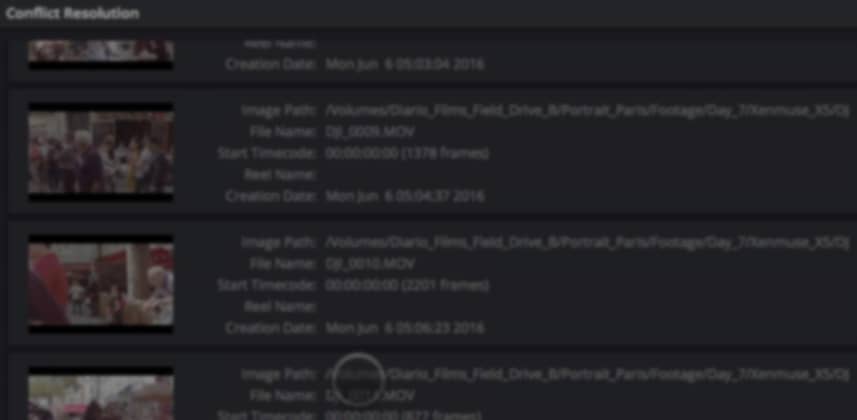| Series |
|---|
Conforming ‘Giants’ Part 3
When Do I Media Manage Footage Off The Client Hard Drive?
In Part 2 of this series, we exported an XML from Premiere Pro CC. We did this in preparation for color correcting the Camera Original footage in another app; in our case, DaVinci Resolve. This project is for a client (it’s not a personal project) and we need to get the footage off their hard drives. Of course, we could just copy their entire hard drive – but that would take hours and eat up tons of our valuable RAID 0 hard drive space. Instead, I want to Media Manage an XML and take the footage off the client’s drive.
Media Manage an XML for efficiency and speed
When we Media Manage an XML, we’re choosing to only copy the footage used in the timeline. The Media Manager will ignore any unused footage. For this project, rather than Media Managing 800GB of Camera Original footage, we’ll copy across about 50GB.
That’ll save us a ton time (since the client drive is USB 3, which is still rather slow for this amount of copying). More importantly, if you ‘re doing client jobs then you probably want to conserve hard drive space.
High-performance RAIDs are expensive, why bog one down with 750 GB of unused footage?
Typically, I’d import an XML into DaVinci Resolve, do the conform and then Media Manage the conformed timeline onto my drives. But with CinemaDNG image sequences, the client USB3 drive is super-sluggish. Everything takes forever.
The question I’m asking myself is: At what point do I Media Manage this footage?
As you’ll see in the Video below – I’m kind’a punting. I’m going to try and conform this timeline off the Client hard drive – especially because the XML import has a lot that needs fixing. It’s always cleaner to Media Manage a fully conformed timeline. Otherwise, we’ll have to hunt down and copy across any media that’s supposed to be in the timeline—but isn’t.
Learn how I start to prepare for a Conform, after importing the XML
You’ll also learn how I prepare the Media Pool to easily relink from the Proxies to the Camera Originals. I’ll warn you right now—it’s not all kittens and cotton candy!
This Insight start from where we left off in Part 2
At the end of Part 2, we finished exporting our XML from Premiere Pro CC. In this Insight, I’ve got DaVinci Resolve Launched and we’re getting ready to populate our Media Pool and import the XML!
Enjoy and ask questions in the comments.
-pi
Member Content
Sorry... the rest of this content is for members only. You'll need to login or Join Now to continue (we hope you do!).
Need more information about our memberships? Click to learn more.
Membership optionsMember Login