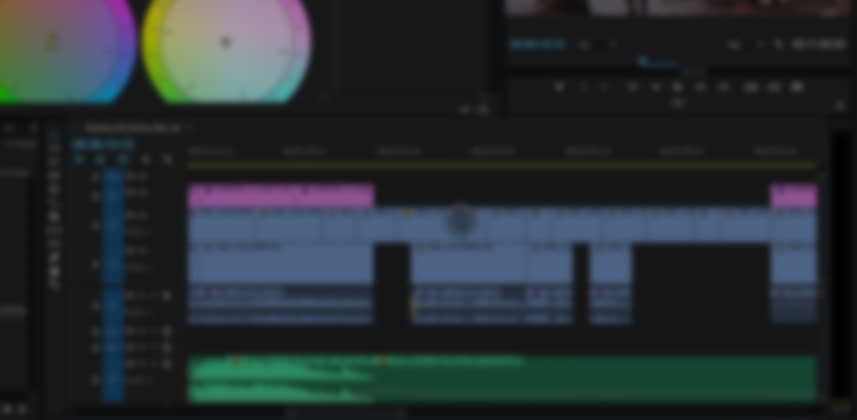| Series |
|---|
Part 2: Conforming Mixing Light’s Short Film In The Shadow of Giants
If you need to move a timeline out of a non-linear editor and into another bit of software—say, DaVinci Resolve—and relink back to the Camera Original footage then you’re about to undergo the Conform process. In Part 1 we defined the term Conform, what it generally entails and how you know the Conform is successful.
It’s only at the end of the Conform process that color correction can begin. This Insight explains the start of the Conform process—resulting in us doing an XML export in Premiere Pro CC.
We’re starting Conforming Mixing Light’s original short film, In The Shadow of Giants
Giants was conceived, lensed and edited by Mike Mazur, a good friend of Mixing Light and the Tao of Color. Mike pitched the project to us early this year and we gave him the go-ahead to shoot in Paris. After a 1-week shoot, he edited the piece over the summer (in between his other gigs) and came down to Orlando, Florida to color grade with me.
In Part 2, you’ll see the very first steps I take every time a client hands me a hard drive. My goal at this earliest stage is to sense the organization of the project. Years of experience have taught me that messy hard drives and messy editing projects tend to be uniquely difficult to conform. At this stage, I also ensure that the XML (which moves the timeline from the editor and into the color grading software) is properly prepped.
I always like to open the project in the non-linear editor first
I’m looking at the timeline that created the XML generated for me. I can tell in a few minutes if I’ll have problems with the XML (or not). Usually, I find myself making some quick tweaks and re-export the XML. That’s what I ended up doing at the start of the Giants conform.
As we walk through this Conform you see why I choose to relink to the Proxy files in Premiere (rather than relink to the camera originals). You also start getting a sense why Conforming can be so time-intensive.
One point of this series is teaching why you need to budget time for the Conform process
You can never expect the Conform to go easy. Even the simple stuff can take time. In this Insight, I cut out about 30 minutes of wait time—all spent waiting for Premiere Pro to do one thing or another. And it’s not always the fault of Premiere. Clients rarely give us high-performance media drives and this can really slow down our software. As this series builds out, you’ll see one major decision I’m always struggling with is when to move the media off the client’s USB3 drive and onto my RAID.
But the end result, an XML export—cleaned and prepped for DaVinci Resolve, is achieved
Enjoy!
-pi
Member Content
Sorry... the rest of this content is for members only. You'll need to login or Join Now to continue (we hope you do!).
Need more information about our memberships? Click to learn more.
Membership optionsMember Login