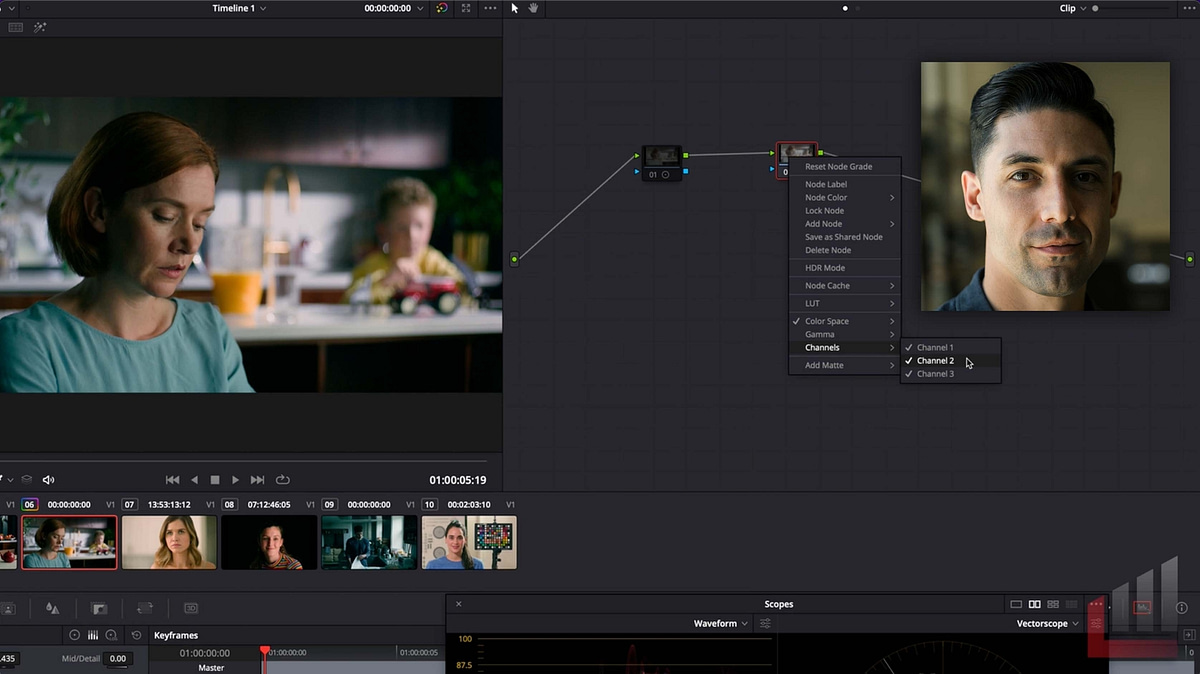| Series |
|---|
Flexing Fundamentals Part 2 – Revisiting Contrast
In Part 1 of this series, we talked about the most important adjustment in any image we grade: exposure. Today we’re discussing a close second: contrast. No matter what I’m grading, the very next thing I start dialing in after exposure is tonal contrast, and my preferred tool for this is the contrast/pivot knob pair. I love these adjustments for their simplicity and intuitive operation, but I’ve learned over the years there’s far more to them than meets the eye.
Let’s explore!
Key Take-aways for this Insight
In this Insight we’re focusing on getting the most out of two of my favorite knobs in Resolve: contrast and pivot. Most of us take these knobs for granted, but as you’ll learn, they’re an incredibly versatile pair whose behavior can be tweaked and tuned with just a few simple setup adjustments.
Given how often we reach for contrast/pivot, getting the exact response you want out of them can make a huge difference in your grading results. In this Insight you should learn:
- Increased awareness of the kind of contrast you’re introducing or removing from the image — linear or curved?
- The difference between applying contrast to RGB channels vs Y/L channels, and how to set up your node graph to execute either with equal ease
– Cullen
Member Content
Sorry... the rest of this content is for members only. You'll need to login or Join Now to continue (we hope you do!).
Need more information about our memberships? Click to learn more.
Membership optionsMember Login