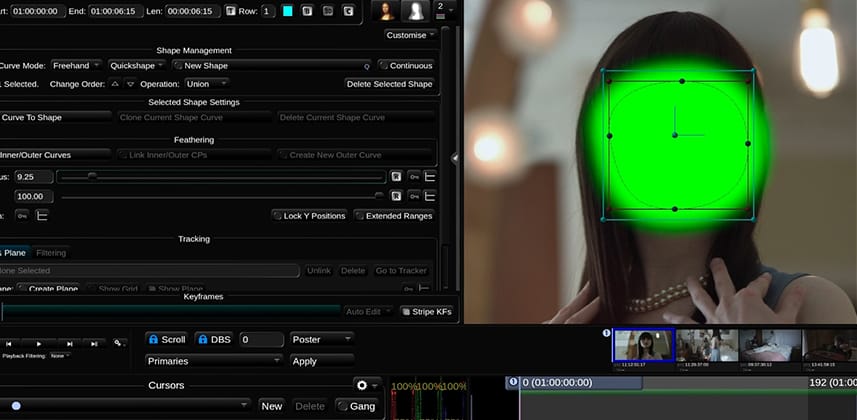| Series |
|---|
As an experiment, this series is being cross-posted to Mixing Light’s YouTube channel – these Insights will appear there one to two weeks after being first released into the Insights Color Library. Our goal is to publish a new episode weekly.
Learning Baselight Student Part 12
Creating mattes in any grading software is an essential task for every colourist. It’s essential that you learn the various ways of creating shapes and then modifying them to suit your needs.
In this Insight
After learning about creating a shape you start creating, modifying and deleting control points in your shape. You will start using the equivalent of Resolve’s ‘highlight mode’ on Baselight. This mode helps you visualize your shape matte overlay directly in the viewer. There are several of these overlay modes allowing you to toggle through different overlays using the cursor view.
Baselight also has a powerful feather editor for shaping the edges of shapes in a few different ways. Finally, you can combine multiple shapes within one shape layer for different results – as well as work inside and outside the shape.
This Insight is jam packed! If you’re following along in Baselight Student you may need to pause or rewind a few times to practice these commands and start getting comfortable with them.
Learning Goals
In this Insight you learn how to:
- Create freehand and preset shapes
- Create, modify and delete control points
- Toggle through the various matte overlays for shapes
- Adjust shape feathering using the feather radius and the MatteTool.
- Use the ‘combine’ and the ‘subtract’ mode to combine multiple shapes within one shape layer
Comments or Questions?
This Insight covers lots of ground very quickly. Did something I do stump you or you can’t seem to get it work? Do you have any general comments or questions about shapes in Baselight? This is a good place to ask.
– Luke
Member Content
Sorry... the rest of this content is for members only. You'll need to login or Join Now to continue (we hope you do!).
Need more information about our memberships? Click to learn more.
Membership optionsMember Login