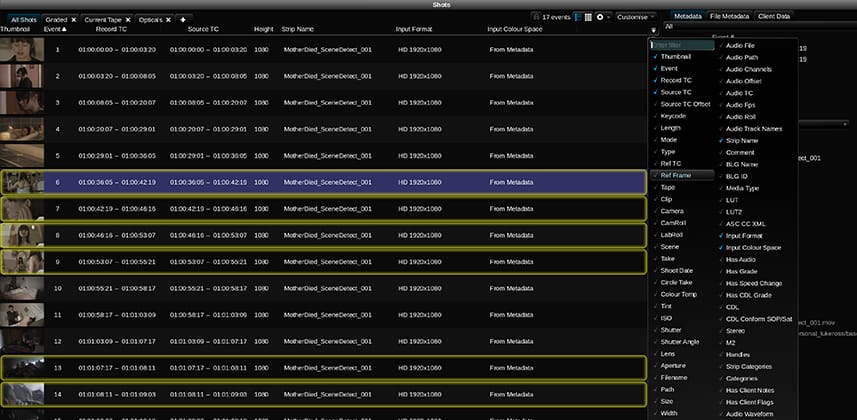| Series |
|---|
Learning Baselight Student Part 7: Managing and organizing your media from a central location
Baselight can occasionally feel like there’s no central hub or area for organizing your project. If that’s how you’re feeling – you need to watch this Insight and learn about the Shots View! The Shots View is an essential tool that gives you control of your media and helps you see an overview of your project.
The Shots View is one of those tools I always have on standby and it always helps me with my project management.
In this Insight you’ll learn:
- How to add/remove metadata columns in the Shots View.
- The difference between ‘Cuts View Shots’ and ‘Stack Top Strips’ selection.
- Changing metadata for multiple shots using ‘Group Grading’, including modifying color space tags.
- Bulk renaming strips using Expressions.
- Filtering shots: Including exporting extremely impressive PDFs and/or EDLs of your filtered shots.
- Finding missing media in your scene – and the limitations of the ‘Select Missing Media’ macro.
Questions or Comments?
As always, I’m monitoring comments if you have questions, comments, or observations. Join the conversation!
Member Content
Sorry... the rest of this content is for members only. You'll need to login or Join Now to continue (we hope you do!).
Need more information about our memberships? Click to learn more.
Membership optionsMember Login