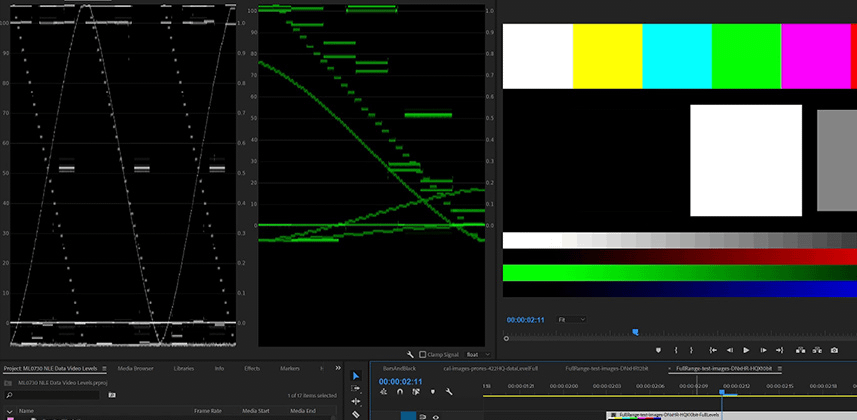| Series |
|---|
Plus, Identifying Data – Video Level Mismatches
In my previous Insight in this series, I promised we’d look at these ‘pre-calibration test images’ inside Premiere Pro. And that’s precisely what we’re doing now; using the images from the Light Illusion website (get the free download from this page). Specifically, you’re learning how to use these images while reading the waveform displays to definitively help you asses if you have a Data Level vs. Video Level mismatch in your calibration images. Once you’ve determined that your software-external monitoring pipeline is accurate then you can continue the calibration.
But I’ve slipped an additional lesson into this Insight.
You also learn how to use DaVinci Resolve to solve Data – Video Level Mismatches in your renders
These types of workflow issues can be a big problem if you either:
- A) Regularly override the ‘Auto’ settings in DaVinci Resolve (without knowing precisely why you’re doing so)
- B) Render to high-quality 444 codecs that are RGB (which leads to lots of Video Level – Data Level mismatches between software packages). Some examples of these confusing codecs include ProRes444 and DNxHR.
In either case, you’re eventually going to get a mismatch between your renders and software that plays back those renders. This Insight will give you some ideas on how to generate a suite of test renders to help you identify the precise mismatch – and conclusively identify which is the right setting for you particular workflow; video levels or data / full range / rgb levels.
Please use the comments to continue the discussion or get your questions answered.
Very shortly now I’ll be recording the Q&A Insight for this series. I being by reading through all the comments in this series and formulating answers to any outstanding questions… before moving on to a few more advanced topics in CalMAN. So get those questions in!
Enjoy!
-pi