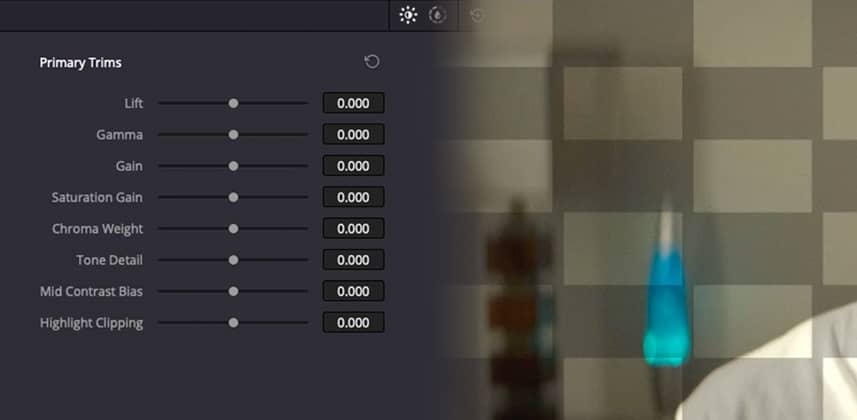| Series |
|---|
Dolby Vision From An SDR Grade
This series is all about using a node based custom ACES workflow to revisit old SDR projects, and bring them into HDR.
In Part 1 I walked you through switching your ACES grade from SDR into an HDR output. Then in Part 2 I focused on how to handle graphics and titles with node based color management in HDR.
With both of those steps under our belt – we ended part 2 with a finished, HDR timeline in PQ at 4000 nits.
Dolby Vision – It’s All About The Metadata
One of the most common misunderstandings about HDR and Dolby Vision is that Dolby Vision is a format you grade in. It isn’t! A Dolby Vision master starts with an HDR grade in PQ – and combines it with dynamic shot by shot metadata about the image content (and creative trims from the colorist) – to map that PQ image to the wide variety of consumer HDR displays at the best possible accuracy.
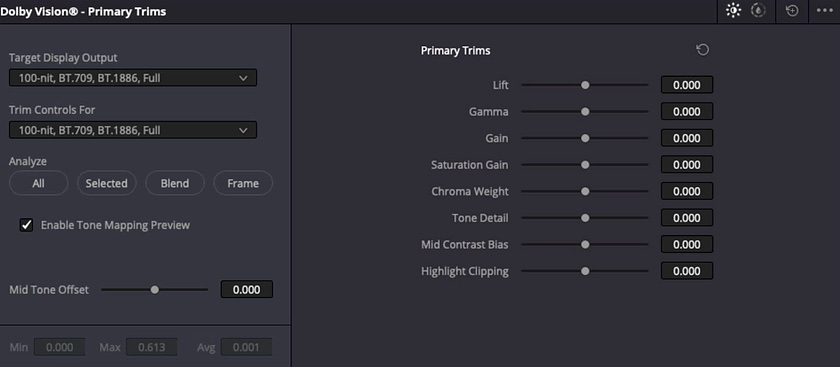
The process of creating that metadata happens after the HDR grade is finished. First, the timeline is analyzed, then each shot is viewed and trimmed while monitoring a 100-nit, derived SDR version. This SDR trim pass gives the colorist creative control of how the Dolby algorithm maps the PQ image to various consumer displays.
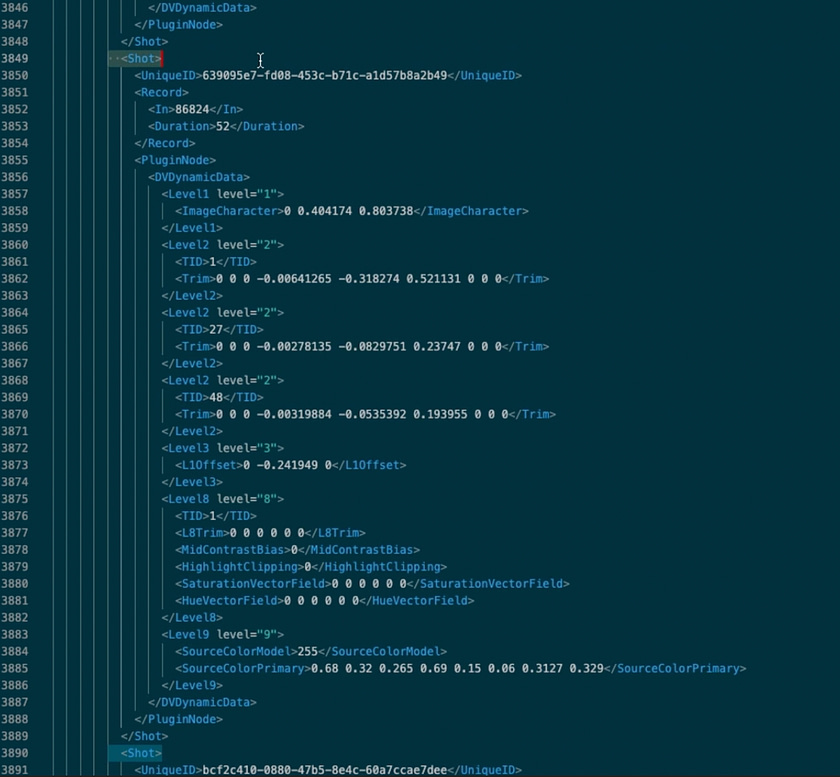
SDR To HDR Then Back To SDR?
For those keeping score – this means that to complete this workflow and end up with a Dolby Vision master, we started with an SDR grade, trimmed it up to HDR, and now we are using Dolby Vision to trim it back down to SDR again.
I know it sounds like a ton of steps – but the key here is that through the entire process we are using color management to our advantage, and mostly making small adjustments. We never throw away our core creative grade and start from scratch.
Referencing The SDR Grade
In a normal Dolby Vision workflow, you would grade the HDR first, then trim down to SDR. This works great for new projects – but my focus in this series is remastering a project that was never originally destined for HDR.
This gives us one more piece of information then a normal HDR to SDR pipeline would have. We have the original SDR grade to look back to as a creative reference for the new, Dolby Vision SDR trim.
In this Insight I’ll walk you through that process, including:
- How Resolve prioritizes clips for Dolby Vision metadata
- Prepping the timeline for Dolby Vision analysis
- Using different offline wipes to reference the original SDR grade while trimming
- Checking HDR targets after the SDR trim
Getting Started In Dolby Vision
Just a word of warning – this is a pretty advanced workflow, and to make the most of it you should already have at least a conceptual understanding of how the Dolby Vision finishing process works.
A few great places to start are our HDR and Dolby Vision Flight Path and Dolby’s free Creating In Dolby Vision tutorial series (which was also produced by MixingLight!)
Member Content
Sorry... the rest of this content is for members only. You'll need to login or Join Now to continue (we hope you do!).
Need more information about our memberships? Click to learn more.
Membership optionsMember Login