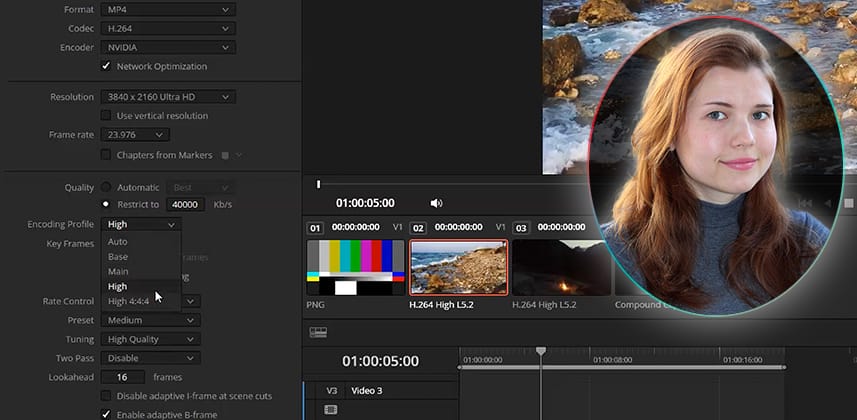| Series |
|---|
Part 1: Delivering to YouTube… and making it look correct!
Remove your doubts about delivering to YouTube from DaVinci Resolve. After the correct color space options are addressed in DaVinci Resolve’s color management settings, this Insight focuses on optimizing your image quality for the best results on YouTube using DaVinci Resolve’s Deliver page’s Render Settings.
Note: The first two minutes address exporting from a Windows machine. After that, PC and Mac (or Linux) users will all benefit from the rest of the Insight about optimizing your Deliver page presets.
Mastering DaVinci Resolve’s Deliver Page Presets
Delivering to YouTube from DaVinci Resolve is straightforward, especially if you’re on a Windows machine. The YouTube preset on the Deliver page is set up according to YouTube’s own website specs, so rendering a good-quality file takes just a couple of clicks. On a Mac, things are different – so we’ll cover Apple-specific settings in Part 2 of this short series.
Regarding the color space, YouTube recommends BT.709, also known as Rec.709, which features a D65 white point. Its treatment of the gamma is as a non-linear OETF (scene to video) intended for CRT displays, which is Gamma 2.4. This setting is optimal for users working with a grading monitor.
However, Rec.709 (scene) works equally well for YouTube deliverables. The appropriate BT.709 transfer function metadata is embedded in the rendered file, which is correctly interpreted by YouTube upon upload. In fact, Rec.709 (scene) is recommended by the Davinci Resolve developers specifically for web deliverables by users who are uncertain (or unaware) of color management.
They aim to ensure the average user produces a clean, consistent image when rendering out of Resolve.
After demonstrating how easily timelines can be set up and exported, the remainder of this Insight focuses on optimizing the quality of your rendered video by accessing the custom settings of the YouTube preset and altering them for higher-quality final output.
A note about my specific Deliver Page H.264 settings
This Insight was recorded using a Windows machine. Depending on your computer, you may have different options and Encoding Profiles than shown in this video. Do your best to match my options. Just know that if your options are different, the controls that Resolve offers to you vary based on your operating system, CPU, and graphics card.
Key takeaways from this Insight
By the end of this Insight, you should understand how to:
- Set up DaVinci Resolve’s auto color management with or without a grading monitor
- Quickly export a video to YouTube using the Deliver page’s presets.
- Optimize the image quality of your video using custom Render Settings.
Related Mixing Light Insights
- The Care And Feeding Of A Post-Production YouTube Channel – Why do professionals create and maintain a YouTube channel? How do they use it to support their business, and what is the payoff?
- DaVinci Resolve 17.4.5 – Custom YRGB Output Color Spaces – Understanding why the Output color space setting in DaVinci YRGB projects is a great tool for node-based color management.
- Understanding H264 for YouTube and Vimeo (podcast) – Jeff Greenberg gives Mixing Light members a set of resources and tips for understanding and maximizing the quality of h264 renders.
Questions or Comments? Leave a comment!
Is this Insight useful to you? Let us know! Mixing Light is all about community discussions, and we’re curious if you found this helpful, if you have something to add, or if you have more questions you need answered?
– Daria
Member Content
Sorry... the rest of this content is for members only. You'll need to login or Join Now to continue (we hope you do!).
Need more information about our memberships? Click to learn more.
Membership optionsMember Login