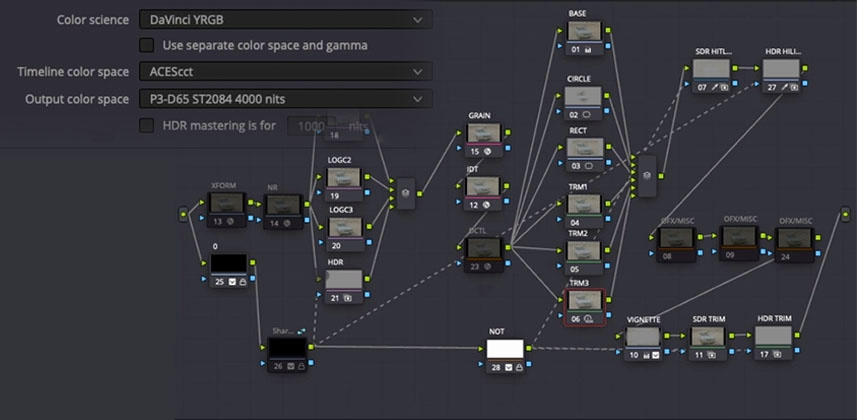A Great New Feature For Node-Based Color Management
Blackmagic recently released Resolve 17.4.5, and even though this is a point release with a lot of bug fixes and small improvements – one new feature is a Big Deal for those working in node-based color management workflows. But first, let’s setup the problem that being solved.
Limitations of node-based color management
One of the downsides of using node-based color management has always been having Resolve’s tools being ‘color space blind’. Resolve doesn’t know what colorspace to use for its tools or for tagging rendered exports. This gets more confusing if you use Dolby Vision’s internal CMU to tone map HDR projects with different color encodings.
Resolve has always had a “Timeline color space” setting for unmanaged/YRGB projects (the default). This setting governs a lot of default image processing across Resolve’s pages but is rarely actively managed by most users. But with color management workflows and features coming front-and-center with the Resolve 17 release cycle, this setting was ripe for an upgrade.
The limitation of the ‘Timeline color space’ setting is more obvious if you do node-based color management (as I do). If you set the “timeline color space” to the project’s scene-referred space, like LogC, DaVinci Wide Gamut, or ACEScct then this leaves you with oddball defaults for tagging render exports. Plus, for Dolby Vision projects, in recent versions ‘Timeline color space’ effects the iCMU tone mapping.
To the rescue: The Output Color Space For YRGB Projects
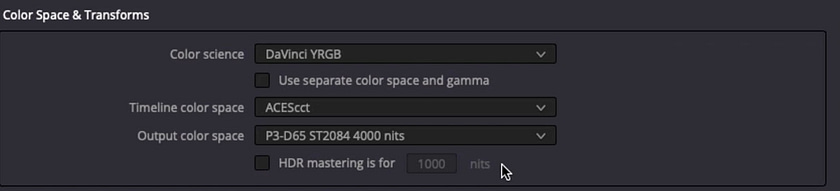
Blackmagic has come up with a simple and elegant solution in Resolve 17.4.5. Instead of using the timeline color space setting to manage the tagging of your rendered exports – now, a new “Output color space” setting handles that job. In this release, the “Timeline color space” option is more refined, governing scene-referred features, such as:
- Color space aware tool behavior
- Default color space transform settings
The output color space setting governs display-referred items, such as:
- Default NCLC tags on output
- GUI viewer behavior (when ‘use mac display profiles for viewer’ is enabled)
- Dolby Vision tone mapping
Remember – unlike color managed projects, no color space transform is actually being done with these settings. They just effect behavior and metadata in different parts of the software.
In this Insight – see these new behaviors in action, and how to leverage them with node-based color management, Dolby Vision QC, and file output tagging. I’ll also show you a cool new feature for exporting different Dolby Vision XML formats.
As always – leave me any comments or questions below
-Joey
Member Content
Sorry... the rest of this content is for members only. You'll need to login or Join Now to continue (we hope you do!).
Need more information about our memberships? Click to learn more.
Membership optionsMember Login