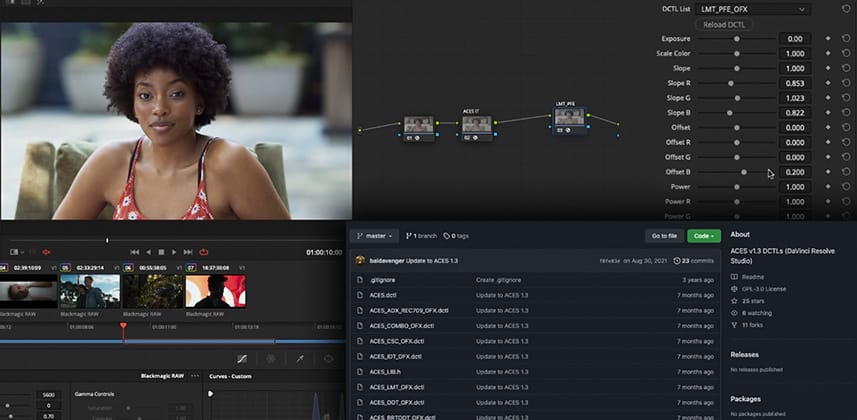| Series |
|---|
Part 3: Beyond LUTs – An Artistic Approach To Emulating Film Print Looks
Continuing our series on different film print emulation techniques and solutions, we examine color scientist Paul Dore’s Baldavenger GitHub FPE DCTL for use in an ACES grading environment with DaVinci Resolve (learn more about DCTLs in this introductory Insight).
In this Insight you will quickly discover the differences between DCTLs and LUTs, the custom controls that DCTLs offer, and the flexibility the DCTL approach affords.
About the Baldavenger FPE DCTL
The Baldavenger is Paul Dore’s GitHub handle. Paul is a respected color scientist and contributor to the official ACES project. He creates and maintains a comprehensive collection of useful Resolve DCTLs, free for download on GitHub.
One of those DCTLs, LMT_PFE_OFX, has become a widely-used film print emulation in the ACES community. In this Insight, we take a look at this interesting and popular ACES LMT (Look Modification Transform) and compare it to the baseline we’ve previously established in this series.
You see Paul’s default look (I consider it a desaturated, skip-bleach look) and examine the myriad of controls available in his DCTL to customize the look to your (or your client’s) personal liking.
DCTL vs. Look Up Tables for Film Print Emulation
Using a DCTL is a very different approach to FPE than the solutions we’ve examined so far. There are a multitude of controls for targeting specific tonalities and hues in ways the standard tools in Resolve don’t. This DCTL is deep, powerful, and can be intimidating at first glance – but it’s very much worth experimenting with if you color grade within an ACES pipeline.
Visit the first tutorial in a Series on Film Print Emulation Evaluation
Learn how to evaluate FPE solutions for yourself, starting with a Film Print Emulation (FPE) Look-Up Table (LUT) that ships for free with DaVinci Resolve.
Watch for free: What is Film Print Emulation and how do you evaluate it?
Learning Goals in this Insight
What are the specifics that members should learn from this Insight?
- Learn how to download repositories from GitHub
- Learn how to apply and set up a node tree structure for this node-based ACES pipeline
- Evaluate the default look of the LMT_PFE_OFX DCTL
- Explore the various controls including Power, Slope, and Exposure
- Discover how the hue targeting controls enable the specific color shifts we identify with certain film stocks
- See how easy it is to disable Hue effects if you only want the contrast effect of an FPE
External Links
- The Baldavenger ACES DCTL GitHub repository – In this Insight we’re using: LMT_PFE_OFX.dctl
Related Mixing Light Insights
- Creative Coding with DCTLs Part 1 – Cullent Kelly’s general introduction to DCTLs
- Creative Coding with DCTLs Part 2 – This is Cullen Kelly’s introduction to developing with DCTLs, including how to work with GitHub
- Using DCTLs And Expanding Resolve’s Functionality – Joey D’Anna’s general purpose introduction to using DCTLs.
– Peder
Member Content
Sorry... the rest of this content is for members only. You'll need to login or Join Now to continue (we hope you do!).
Need more information about our memberships? Click to learn more.
Membership optionsMember Login