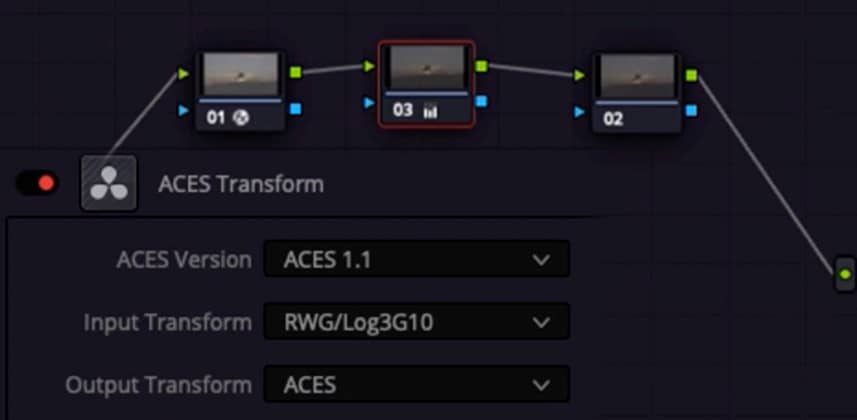| Series |
|---|
Customizing ACES
Here at MixingLight – we’re all big fans of the ACES. We’ve covered it extensively in the past, from an introduction series, to case studies. Dan even spent an entire month in ACES. Most recently – Peder Morgenthaler did an excellent webinar on ACES.
Personally – I’ve worked a good bit in ACES – and I absolutely love the workflow. I love the way the controls feel, I love how log footage just comes in at a fantastic starting point for grading, and I love the ability to apply ODTs for different deliverable formats. Most of all? I love that it maintains floating point precision from input to output.
However, I have run into some stumbling blocks along the way – and in this Insight – I’m going to show you a workflow that I think solves them.
The Problem
So what exactly is the problem I’m trying to solve? Well, if you’ve worked in ACES – you know that it isn’t all roses and rainbows.
The experience can vary greatly depending on how deeply your grading software has integrated ACES color management. In Resolve, a lot of things like Fusion, some OFX plugins, text/graphics, and more – aren’t always ACES-aware.
In addition – for some mixed format projects like documentaries – where you may be mixing and matching quality log footage with Rec709 archive footage – dealing with Rec709 can be a challenge, as the grading controls just don’t react the same way as they do natively.
The Solution
With the above problems in mind – in the past I have always decided that ACES may not be for every project. Some projects just didn’t seem suited to it – but I found myself missing the look and feel of working in ACES.
So in pursuit of a more flexible solution – I moved away from using the builtin ACES project level color management, to building the same color pipeline inside the Resolve node tree. Basically – I’m keeping my project set to color management disabled – and implementing ACES with nodes.
In this Insight – I’ll walk you through:
- Potential problems with ACES in Resolve
- Why you can’t built your own ACES workflow with only color space transform nodes
- The ACES transform node which makes this workflow possible
- Clipping considerations with render caching
- How to use adjustment clips and timeline nodes as color management devices to set ODTs and render ACES linear (AP0) graded archive masters if needed
I’m going to show you a starting point for building your own custom ACES workflow – but the entire point of this is that it is customizable. You can tailor your needs to that of your project – so the steps here may not be the exact method you would use for every project.
Also – this is going to be a series of Insights. This one will lay the foundation for how and why I build my own ACES pipeline. In part 2 – I’ll be digging deeper into advanced grading with a much bigger and more powerful node tree.
“The Rescue” images courtesy The Film Bakery.
As always – leave any questions or comments below
-Joey
Member Content
Sorry... the rest of this content is for members only. You'll need to login or Join Now to continue (we hope you do!).
Need more information about our memberships? Click to learn more.
Membership optionsMember Login