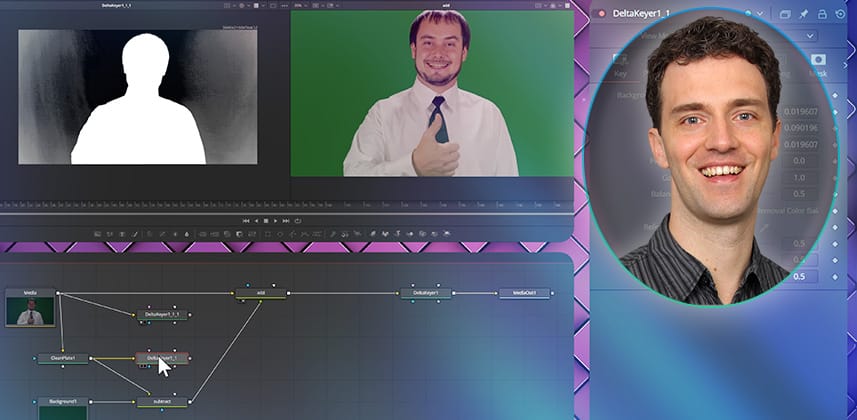| Series |
|---|
Chroma Keying Part 7: Mastering the art of clean plate creation
Learn how to use uneven chroma-keying backgrounds by creating clean plates. You will either use Delta Keyer’s built-in Pre Matte tab or connect a clean plate using the external CleanPlate tool.
For your advanced technical understanding, this Insight demonstrates how to manually perform a background correction that works with any keying tool.
Why do we need to create clean plates?
Even the most professional green screen setups typically display some unevenness in lighting or minor color inconsistencies. Shadows cast from the actor onto the screen are sometimes unavoidable.
A clean plate is essential in those scenarios to address the uneven lighting, particularly around the edges of your subject. Using the clean plate, the keyer performs an initial screen correction to account for the unevenness of the background while maintaining all edge detail. In the second step, the key is computed based on an ideal background.
This process results in a cleaner, more precise key with better edge detail.
The Fusion Delta Keyer can perform this process within the single DeltaKeyer node via the Pre Matte tab. Here, you first select a hard key that separates the subject from the background. That hard key is then used for an internal screen correction.
Alternatively you can connect an external clean plate to the Delta Keyer. Fusion’s CleanPlate tool offers a simple approach to constructing a clean plate from your footage.
Sometimes, you may use a filmed or manually constructed clean plate.
However, remember that noise might introduce artifacts into the process, and the clean plate in the filmed image might be inferior if the actor’s presence influences the background lighting.
How to manually recreate the DeltaKeyer and CleanPlate nodes
Towards the end of this Insight, you see how to perform a screen correction manually. While this process is rather technical and unnecessary when using the Delta keyer, it illustrates how the DeltaKeyer internally accomplishes creating a clean plate. Knowing this allows you to replicate this approach with other tools in other software.
For the record, many professional VFX artists call this clean plate process ‘Screen Correction.’ It’s a term of art that you’ll understand going forward 🙂
Key takeaways from this Insight
By the end of this Insight, you should understand how to:
Download the footage and follow along
In Part 1 of this series, I shared the download link for the footage I’m using so you can follow along and practice. After logging in, any active Mixing Light member has access to the download.
Related Mixing Light Insights
Questions or Comments?
We’d love to hear your feedback on this Insight! Did you find it helpful? Do you have anything to add or further questions? Mixing Light thrives on community discussion.
– Bernd
Member Content
Sorry... the rest of this content is for members only. You'll need to login or Join Now to continue (we hope you do!).
Need more information about our memberships? Click to learn more.
Membership optionsMember Login