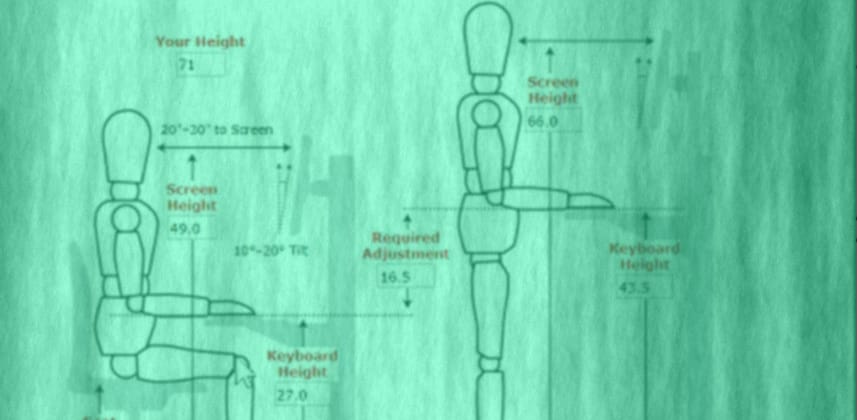| Series |
|---|
Part 1: The Fundamentals of Ergonomics (and Pat’s Initial Choices)
The past two weeks I’ve been wrapped up in designing, purchasing and then moving my grading suite. The physical move was the easy part. Building the new suite has been tedious – but not difficult. The tough part has been the design phase – specifically, designing my new desk (and making it ergonomic). And that’s what this Insight is about, how to design an ergonomic desk for post-production pros.
Design an ergonomic desk for editing and color correction
After you’ve been in this business, working as an editor, colorist or VFX artist, for 20+ years – shortcomings in the design of your desktop start to haunt you as physical ailments. About 12 years ago I had to switch from mousing with my right hand to mousing with my left… because of early symptoms of repetitive stress injury. At that point I became much more aware of my posture, I’ve been much more careful in selecting my input devices, and I generally pay attention to my body when it starts signaling pain.
Earlier this year the decision was made to move my grading suite. And due to the constraints of the new space, I realized my existing console was just too big. I needed to downsize. In fact, I wanted to downsize. I wanted a more streamlined desk that didn’t scream ‘post-production’.
Thus began my research on ergonomics, sit-stand desks and monitor arms. The video below (which is a little dark, as I messed up the lighting in the new space) outlines the basics of ergonomics, how it influences your purchasing decisions and why you should buy a sit-to-stand desk… even if you never plan on standing while working.
Links mentioned in this Insight
In this Insight (and in Part 2) I’ll be linking to every product I discuss… so you can find them yourself. And in both Insights I’ll discuss one or two bad decisions I made, why I think they’re bad decisions, and what you’ll want to do to avoid my mistakes. Here are the products and websites mentioned in this Insight:
- Ergonomic Calculator – This is a handy little tool with starting guidelines on the proper measurements for your chair, keyboard and computer displays – based on your height. You might want to take my approach and consider this a guide rather than a law. Everyone is different and if you vary by 10-15% off what they suggest, you should be fine.
- Uplift Desk – This is the sit-to-stand desk I bought. I configured it for about $800. The key to keeping the price under $1k is to not buy every option they offer. Think carefully about what you need, rather than want. If you stick to your true needs then you won’t bust the bank. By the way, Uplift says their motors support up to 350 pounds on the desk.
- Uplift Desk Digital Memory Keypad – Whether you buy an Uplift Desk or any other brand, I consider this a Must-Have upgrade. For only $40 you can find the optimal height for you desk, program it, and forget about it. Afterward, a single keypress puts the desk at the precise height you need, every time. After all, when you’re in the editing / color correction zone and decide to change your position, who the heck wants to waste time and energy with re-making desk-height decisions every day?
Related Insights
- Series: Anatomy of a Grading Suite – Robbie’s multi-part series on the big picture considerations of building a professional color correction suite. I’ve added this Insight as part of that series.
- Series: Color Correction Ergonomics – My two part series on using gaming keypads to massively increase your productivity.
Tip: If an Insight is in a Series then look for all the Insights in that Series on the right-hand menu. Insights are listed starting with Newest first.
Coming up in Part 2
In the next Insight in this series I’ll be sharing the various products I used for wire routing and cable management, how I handled power bricks and outlets, the monitor arms I’m using, the computer displays I decided to buy (and why I might buy differently in the future) – plus I’ll update you on which keypad I finally decided to run with full time (and why): The Razor Orbweaver or the Logitech G13?
Leave Comments, Suggestions and Ideas!
Don’t forget, you can share your thoughts below the video. And we have a new My Social Profile page that lets you update how your name is displayed in the comments (remember, we have a Real Names policy on Mixing Light).
Enjoy!
-pi