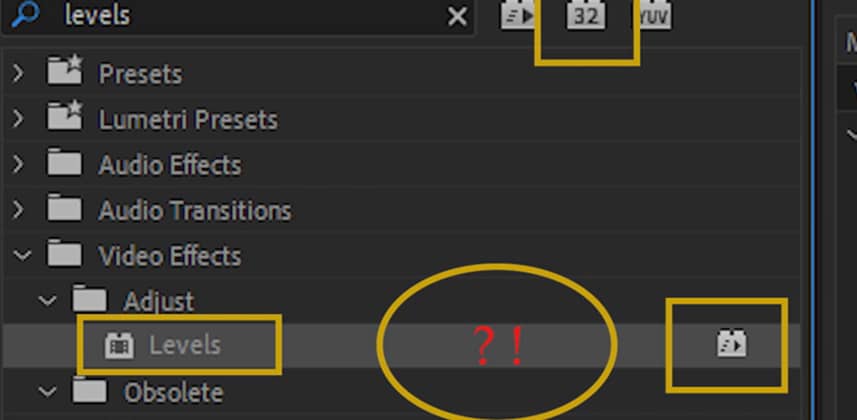| Series |
|---|
Premiere Pro Is Color Managed at 32-bit Float (with the proper options selected)!
Yes, I know … the Intertubes are filled with statements that Premiere Pro is not a color-managed application or that it only works at 8- or 10-bit color depth. But that is quite false.
Premiere Pro is actually a very tightly color-managed bit of software. But very few of those color management options are user selectable. What most of us never realized is that Premiere Pro is designed around a solid core of engineered color management. Unfortunately, the documentation and explanations of how it works are mostly non-existent. So for users, this color-management-through-obscurity feels like a complete lack of color management.
What is Premiere’s color management scheme? Premiere Pro is designed … hard-coded in fact … to be viewed on a pro-level broadcast computer system with fully calibrated profiled monitors set to long-standing broadcast standards. It follows all the formal standards for the format/codec combinations of media it is designed to handle. If you use the proper options and follow the proper workflow, Premiere Pro works internally at 32-bit float, honors the bit-depth of your source footage, and exports at the highest bit depth of the codec you’ve selected.
BUT – if you misconfigure a few settings (some of which are named in a way that confuses) or don’t pay attention to the plug-ins you’re using then your final renders won’t have the final quality you expect. It’s also important you understand how to view your images since Premiere Pro’s default assumption is that you are following a broadcast delivery (and viewing) pipeline.
Premiere Pro’s internal color management assumes a broadcast Rec.709 pipeline:
- Video sRGB color space (sRGB color primaries and white points match the SMPTE Rec. 709 specification)
- 2.4 gamma
- 100 nit peak brightness
These are not the only assumptions hard-wired into Premiere. There are others that most users will not anticipate. So in this Insight, l work through those issues – from setting up the computer and viewing system, to the input, processing, and output pipelines.
In this Insight, you also learn what settings to ignore (or not) in the Export dialog box, with the when and why. Including, why almost everybody gets an option in that Export dialog box wrong!
You also learn the details on Premiere’s scopes and how to set the scales on those scopes. We destroy misinformation about Premiere’s 8-bit vs. 32-bit float processing pipelines. We also hit such things as using metadata-driven media from RED and other RAW codecs. This Insight covers all the various SDR and Rec.709 color management goodies that are user-accessible.
The Premiere Pro team says they are busy making changes to give users a lot more color management settings. But that is sometime in the unknown future, Adobe always being … well … Adobe. If Adobe wants to make Premiere a fully customizable color management tool then users need to be able to set monitor management, color space, and output profiles. But these features haven’t yet “shipped” here in 2019. So for now, this is Part 1 of how to set up and work within “Premiere Pro CC 2019 (and earlier) Rules of Color Management and High-Quality Exporting”.
Premiere Pro HDR Insight coming next!
This Insight is the first of two parts on the subject of color management using Premiere Pro. Part 2 has sections on non-Rec.709 workflows, including a lengthy bit for you Mac users with P3 monitors, and a section on using HDR. Specifically, Part 2 covers:
- When to use the “Enable Color Display Management” option, including cautions.
- Why the Apple P3-Display is a fascinating but very different viewing system.
- Setting up your computer system to work with HDR media, proper HDR viewing setups, and the required gear.
- The specific exporting steps to get HDR media out of Premiere.
Special Thanks to Adobe’s Patrick Palmer and Francis Crossman
I owe a huge debt of gratitude to Patrick Palmer, Adobe Senior Program Manager, and to one of Adobe’s color engineers, Francis Crossman. Patrick assigned Francis to me for this project, and we spent hours in screen share and phone calls … and in person at NAB. A good bit of the information included came from engineer’s notes and other internal documents that have never formally stated before. Enjoy, and profit!
Mentioned in this Insight
- Reference Display Profiling Series (or how to know if your display needs calibration?)
- Reference Display Calibration Series
-Neil