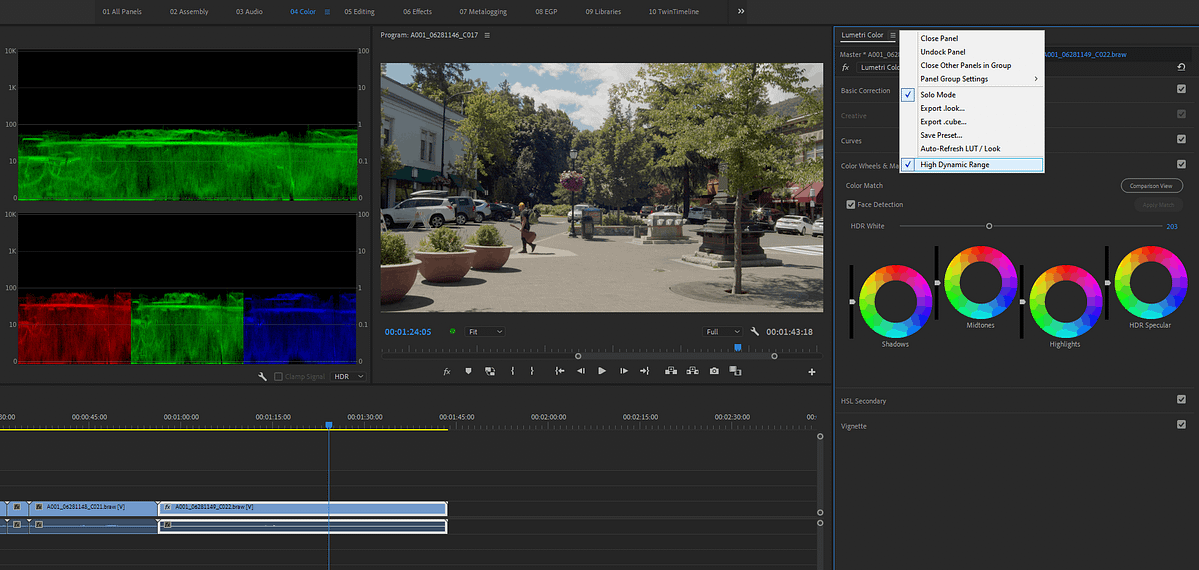| Series |
|---|
Editor’s Note: The details in this Insight are likely to change substantially as time passes. As Adobe updates its workflows, we will update this Insight.
As promised in my previous Insight, today we’re covering both the Apple Retina Display-P3 and HDR settings in Premiere Pro.
In the first half of this video Insight, we learn about monitoring on Apple Displays, specifically the problem they have due to ColorSync and the Apple displayP3 color space, and how you can get around viewing problems while working within Premiere Pro. In the second half we cover HDR operations within Premiere. Yes, it is actually possible to work with HDR material in Premiere, but only IF you have the correct external hardware. Why only the specific kit? Take a look, watch the video!
In Part 2 you also learn the steps needed to set Premiere up for proper HDR workflow, the new tools involved, and wonky specific details of the export process.
In this video Insight discover:
- The Apple displayP3 colorspace (and why you can’t trust displays using this color space for color critical viewing)
- Working around the displayP3 colorspace within Premiere Pro.
- Sending client viewing copies if you *know* they’re using an Apple Retina monitor using the displayP3 colorspace.
- Setting up Premiere Pro for HDR monitoring.
- Understanding the specific hardware required for proper external monitoring of HDR in Premiere Pro.
- Setting up your HDR scopes in Premiere Pro.
- How the Lumetri panel changes in HDR and the new tools at your disposal.
- The 4 specific HDR export options (and their specific settings).
Premiere Pro and Color Monitoring on Apple P3 Displays
What a freaking rabbit hole!
I’m going to talk about the Mac Retina Display-P3 monitors for two reasons … first, some of you are going to run into situations where you or your clients want to view and judge your work on one of these premium displays… and you need to know the pitfalls of working with this display for accurate color judgment. At the end of this article is a link to a LUT you can use (provided by Adobe) when you HAVE to export an approval video for someone using a Retina P3 screen.
Second … learn how you can work within Premiere on one of those screens. It’s a workflow optimized for internet deliverables. Why not for broadcast workflows?
Because this ‘Retina fix’ is not contained within a professional video standard. As I explain in the video below, the Rec.709 video standard that Premiere and most apps work within has two parts … the camera transform function or “scene-referred” part, and the display transform function or “display referred” part. The color engineers for both the Adobe video apps and the Filmlight/Baselight team have published pieces on Rec.709 video as it is displayed in the Mac OS and controlled by the Colorsync utility. Both engineering groups say the Mac OS and Colorsync apply only the first half of the Rec.709 standard, the camera transform function. The Mac system doesn’t apply the accompanying display transform that is the other half of the normal broadcast Rec.709 standard.
Calibration expert Steve Shaw of Lightillusion.com, the creator of the Lightspace profile/calibration app says this about “wide gamut” displays and the Apple Display-P3 specifically:
“This gets yet worse as some manufacturers, such as Apple, have bastardised what are defined standards, making it very difficult to know what you are really looking at when not using a well calibrated mastering display. For example, Apple have their own version of P3. P3 is a standardised colour space that is well defined within the film & TV industry, but Apple have what they call ‘displayP3’ colour space, which incorrectly combines the P3 gamut with the encoding sRGB compound gamma – not even the correct display defined sRGB gamma, which is a power law 2.2 gamma.
This obviously causes major issues with broadcast material viewed on Apple wide gamut displays… and means they must NEVER be used to skew any grade to accommodate their bastardised colour space.”
– Steve Shaw, Light Illusion
Premiere’s EDCM TO THE RESCUE!
As Steve says, Apple’s gamma is well off from “expected”, somewhere around 1.95 (with a ‘sort of’ flat space near the bottom). Both the gamma/contrast/luminance response and the color fidelity/saturation may be notably different on an Apple P3 display than when seen in a properly calibrated reference display being driven by an external Decklink or AJA card (that bypasses Apple’s color management).
But what if you’re asked to color correct within Premiere to an Apple P3 Display? Can you do it? Short answer … for web work, yes.
In this Insight you learn how the “Enable Display Color Management” option works to enable proper viewing within Premiere Pro on an Apple P3 display. But what about the files exported from Premiere … what will they look like on those screens? Um … maybe not so good.
Member Content
Sorry... the rest of this content is for members only. You'll need to login or Join Now to continue (we hope you do!).
Need more information about our memberships? Click to learn more.
Membership optionsMember Login