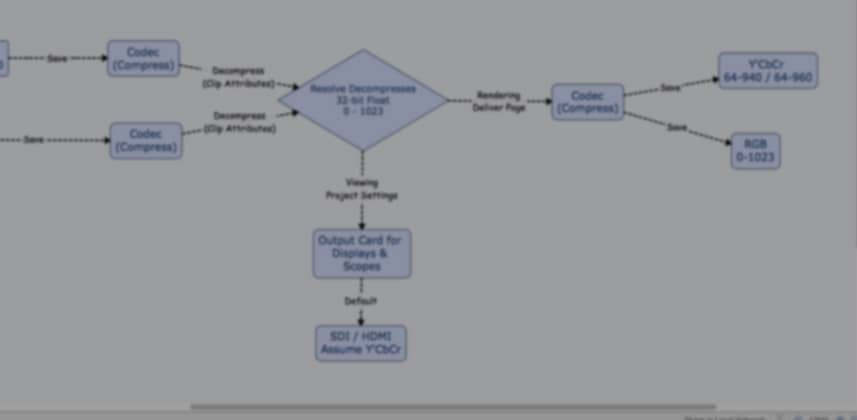| Series |
|---|
A follow-up to understanding Video Levels and Data Levels in DaVinci Resolve
Do you remember when to use the word ‘affect’ vs the word ‘effect’?
From the Grammarist website comes this definition of effect vs affect:
Affect is usually a verb, and effect is usually a noun. To affect something is to change or influence it, and an effect is something that happens due to a cause. When you affect something, it produces an effect . . .
But the words have other, less commonly used senses that can make them tricky.
Effect does function as a verb when it bears the sense to bring about. For instance, it is the correct word in phrases such as effect change and effect solutions where these phrases mean to bring about change and to bring about solutions.
It’s possible to imagine where the phrase affect change might make sense, but it would mean to have an effect on change rather than to bring about change.
Sigh.
You can read that three times, think you understand—only to realize 45 minutes later that you’ve forgotten how it’s possible to have an ‘affect on an effect’ and which begets which.
Video Levels vs Data Levels is just as confusing as Effect vs Affect
You can read the previous Insight I dedicated to this subject (where you learn how to decide when it’s appropriate to choose Data Levels over Video Levels but why in most cases you just want to leave those settings to default) and still walk away confused about which settings to choose. Especially when figuring out how you should analyze your image with scopes, depending on those settings. And that’s what you’ll be learning in this Insight.
How Does Your Choice of Video Levels vs Data Levels Effect Your Reading of External Scopes?
This is super-confusing when you first try to wrap your brain around this concept. Especially in DaVinci Resolve, which gives colorists and editors explicit control of these settings—because very few other post-production software makes the ‘video level vs. data level’ choice so obvious and easy to affect (or is it effect???). It’s easy to work in this business for a decade and never have to think about Video Level data encoding.
Now, it didn’t take me long to figure out that my previous Insight on this subject glossed over an important aspect of this discussion. From the comments of Mixing Light members on that Insight:
“The importing thing for me is that 940 is the top legal code value on an external scope.”
Steve MacMillian
“This topic would need to have some animations to explain it better maybe?”
Margus Voll
“OK! I follow Patrick’s “orders”; I touch nothing. I acknowledge everything that he says and I go away happy.
BUT! Then I look at my scopes and they range from 1-1023.
And I have a neat setting that allows me to “Show Reference Levels”. So I set that to [64] and [940] and neat lines are added to whatever scope I set that display on in.
So do I grade my blacks to sit at [0] or do I grade them to sit at [64]? And if I grade them to sit at [0], I assume Resolve will do all the necessary range adjustments as required.
And then, of what value is being able to see lines on a scope at [64] and at [940]?“Anthony
I hear you, Steve, Margus and Anthony!
You’re still confused. But I also know where your confusion comes from (since I was once just as confused about this specific aspect of this subject).
I can’t leave you where I did in that previous Insight (which focused on how Data and Video Levels get saved out upon rendering)!
I glossed over the fact that there’s a whole separate pipeline that needs to be dealt with on its own:
- How and when does our monitoring need to change depending on our ‘Video Level’ or ‘Data Level’ settings
- How does that affect where we place our 100% whites and 0% blacks when evaluating our scopes? Especially on external scopes?
And Margus, while I don’t do animations – I’m pretty good with Mind Maps, so I’ve created a Mind Map showing graphically what’s going on with our signal path and what we need to change if we ever move off our default settings.
And feel free to repeat back to me in the comments what you think I’m telling you in this Video Insight…
Your comments will let me know if I’m teaching this clearly or if I need to follow-up with a third Insight?
Enjoy!
-pi
Member Content
Sorry... the rest of this content is for members only. You'll need to login or Join Now to continue (we hope you do!).
Need more information about our memberships? Click to learn more.
Membership optionsMember Login