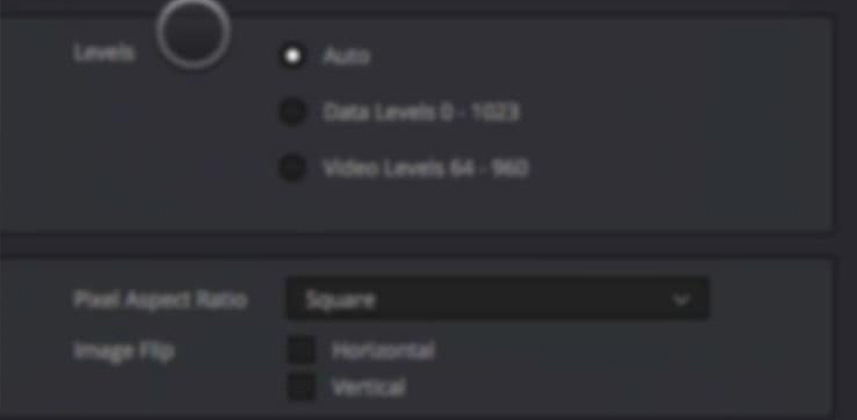| Series |
|---|
Understanding DaVinci Resolve’s ‘Data Level’ and ‘Video Level’ Radio Buttons (and why you usually shouldn’t choose at all)
You often hear Robbie, Dan and I urge you to send in your questions and confusion—because that’s what we’re here for. This Insight was inspired by one of the members of our Insights Library. This question came in about two weeks ago and I still can’t believe we haven’t addressed it in one of the previous 400+ Insights. It’s the question of Data Levels or Video Levels in DaVinci Resolve:
I would love to see an episode in the insight library covering the ins and outs of video vs data levels (in Davinci), how it works, how your signal chain should be set up, for instance Mac > Blackmagic Mini monitor interface > monitor setup (for instance Eizo CX/CG that are sometimes used but were perhaps not initially made for grading work. Which leads me to settings such as extended range and super-white (monitor settings). Perhaps also cover what to use for different deliverables and how the chain and settings should be to ensure proper calibration.
— Michael
Data Levels or Video Levels: The Never-Ending Question
This particular question of choosing Data Levels or Video Levels comes up in regular cycles. Every 18 months or so, I suddenly see a rash of questions on message boards, in personal conversations and now here at Mixing Light. And it’s understandable. There are three prominent places where DaVinci Resolve allows you to choose between Data Levels or Video Levels:
- Deliver Page > Format
- Project Settings > General > Video Monitoring
- Media Pool > Clip Attributes > Video
In years past, this choice was more confusing because Resolve labeled them as ‘Legally Scaled Video’ and ‘Full Range Data’. Eventually, as a Resolve user, you’d stumble across these choices and feel compelled to pro-actively make a choice. And if you had to make a choice, which would you choose; ‘Scaled’ or ‘Full Range’ levels? Of course, Full Range Data levels!

In 98% of your workflows, Data Levels is the precise wrong choice to make
Why?
Because the Data Level or Video Level choice is almost always dictated either by the codec of your source footage or the codec you’re rendering to. And 98% of the codecs we’re using are designed for Video Levels. Depending on your mix of codecs in the Media Pool, you may have a mix of Data Level or Video Level codecs… and that’s okay. DaVinci Resolve should handle this decision for you 98% of the time.
Almost always you should leave the choice set to ‘Auto’
There are a few exceptions to this rule. And then there’s the question of how to set up your video monitoring since there is no ‘Auto’ choice in that particular Project Setting.
This video Insight will answer, “Why is there a choice at all between Video and Data Levels? Shouldn’t we always be working at Data Levels?” You’ll also learn the most common codecs where Video and Data levels can be confusing, since those codecs accept both sets of ranges—and different software makes different assumptions about which range they read those codecs by default.
This can be a confusing topic, so be sure to leave comments and questions!
— pat
Member Content
Sorry... the rest of this content is for members only. You'll need to login or Join Now to continue (we hope you do!).
Need more information about our memberships? Click to learn more.
Membership optionsMember Login