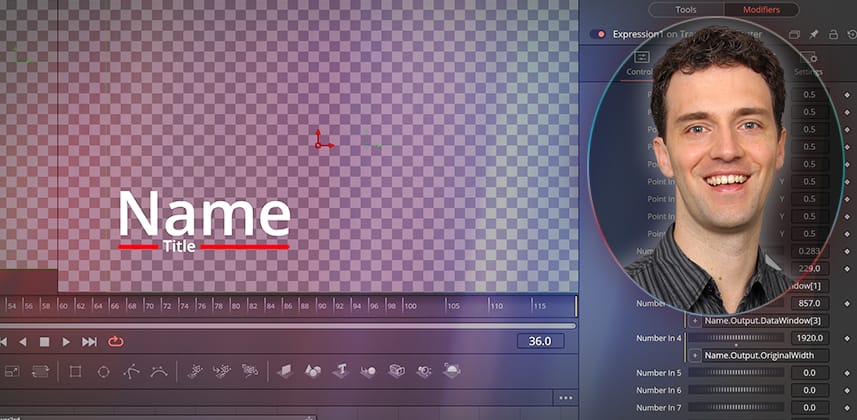| Series |
|---|
Part 3: Using Expressions to fine-tune your shareable Edit Page title animations
In part 3 of our series on building a custom, animated, reusable, and shareable title template in DaVinci Resolve Fusion, you learn how to use expression modifiers and custom controls to polish your title templates. The point is to make your final animated title template easy for editors, colorists, and assistants to use your animated title. To accomplish this you learn:
- How to reorder controls
- How to publish controls to custom Fusion page submenus
- Where to choose between making your controls wheels or sliders – and how to customize the start- and end-points for those controls
- Techniques to polish your templates for client-ready perfection
You can catch up on Part 1 and Part 2 in these previous Insights.
Leveraging Expressions and Custom User Controls
At the end of Part 2, we created a complete template package with an animated lower third.
In this Insight, we begin by providing more end-user control by using Fusion’s ‘Domain of Definition.’ DoD obtains the output dimensions of an element that dynamically changes as the end-user types out their text.
More on the Expression I used in this Insight
For any tool “Tool” with output “Output,” you can use access the following coordinates:
- Tool.Output.DataWindow[1] = Bottom Left x coordinate
- Tool.Output.DataWindow[2] = Bottom Left y coordinate
- Tool.Output.DataWindow[3] = Top Right x coordinate
- Tool.Output.DataWindow[4] = Top Right y coordinate
For the same Output, you can read the image dimensions via:
- Tool.Output.OriginalWidth = Width of the output image
- Tool.Output.OriginalHeight = Height of the output image
You can use these variables directly in any expression field.
Exploring the Expression Modifier and Coding Macros
To make handling multiple parameters easier, you can also use the Expression Modifier. This modifier gives you multiple Point and Number parameters for custom use that you can easily combine to output a single number and/or a 2D point output.
In parts 1 and 2, we used the Fusion Macro editor in order to publish the parameters to the template. While the Macro editor is easy to use, it is slightly restrictive. You cannot reorder controls, and you cannot assign them to individual pages.
But we can achieve both functions via text-level edits, which you would ideally write inside a code editor with LUA syntax highlighting. I’ve suggested some free options in the links section below.
Additional Downloads
Premium Members, under the Insight video, you can download:
- .setting file from the end of Part 2, so you can pick up and follow along
- .drfx file at the end of this Insight so you can install and deconstruct my final template
Key takeaways from this Insight
By the end of this Insight, you should understand how to:
- Use the Fusion Expression modifier to connect multiple controls quickly
- Dynamically obtain the dimension of a graphic by accessing the Domain of Definition (DataWindow)
- Modify controls via the Edit Controls function
- Organize controls in the template via simple text-level code edits
External Links
Check out these links to add wider context to your understanding of macros and expressions in Fusion.
- DaVinci Resolve Reference Manual – For an introduction to expressions, check out the DaVinci Resolve Reference manual section: “Performing Calculations in Parameter Fields”
- Building Macros in Fusion (steakunderwater.com) – Find more information on creating Macros in the “Macro Building Essentials” Forum thread on the We Suck Less Fusion Forum.
- Some simple and free cross-platform LUA-supporting code editors you can use:
Related Mixing Light Insights
- Part 1 – How To Build A Custom Fusion Title Template from Start to Finish – Learn how to create a custom Fusion title template on the Edit Page from scratch.
- Part 2 – Refining A Fusion Title Animation And Creating A Reusable Template – Learn how to use shading layers, add intro/outro animations, and package your Fusion animation as a *.drfx template for easy sharing.
- Creating Reusable Custom Transition Presets In Fusion – Joey D’Anna builds a custom, reusable transition to work inside a node-based ACES pipeline.
- Every Mixing Light Fusion Insight – Explore all of Mixing Light’s advanced Fusion Insights
Questions or Comments? Leave a comment!
Are you creating templates for yourself or for your clients? What requirements do you have, and what experience can you share? I’d love to hear about it!
– Bernd
Member Content
Sorry... the rest of this content is for members only. You'll need to login or Join Now to continue (we hope you do!).
Need more information about our memberships? Click to learn more.
Membership optionsMember Login
Additional Downloads
Sorry... downloads are available for Premium Members only.
Become a Premium Member