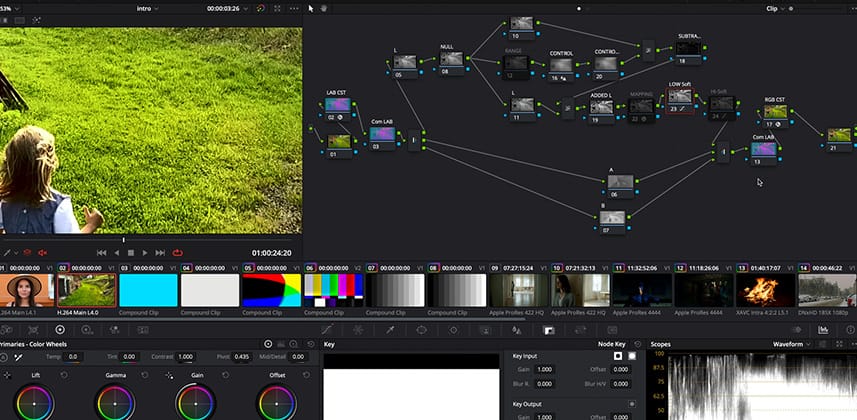| Series |
|---|
Part 4 – Building your own Advanced Unsharp mask node trees in LAB & RGB
In the previous Insight in this series, we created a simple Unsharp Mask tool in the node tree. This insight goes deeper into building a node-tree tool for texture work that has bigger functionality than a simple sharpen tool. We will add:
- Clipping protection
- Control the range of data we want to affect
- Add the option to tone down our operation a bit by blending back the original (just like any OFX)
We will explore this in RGB & LAB color models and build this out in a node tree.
The value of building a complex node tree
This Insight creates two fairly complex node trees replicating what you usually find in a plugin. Is this effort worth it? Here’s what I think:
- This series is about teaching concepts. You are learning – not working for a client under a deadline – and complex node-tree-tools are an EXCELLENT way to learn our craft, by going under its hood.
- Plugins won’t have every control you may want built into them. So let’s say I’d replace the node tree with a Sharpen OFX – but what if I want to protect against highlight or shadow clipping? What if I want to limit the plugin’s input range? If I understand the plugin at a foundational level, then I may be able to add a few nodes to solve this problem.
Every professional (or aspiring professional) chooses the level of depth s/he wants to have with their software. The deeper you go, the more you’ll know – and that’s the spirit of this Insight. - Building your tools from nodes is a “gateway-drug” 😉 to heavier stuff – programing your own DCTLs and Fusion FX can very well be your next step once you’ve gotten a taste of the power under your fingertips.
A note about working in L*a*b
I didn’t mention it in the video – using the L*a*b node tree gives different results in luma and saturation – it also prevents the nasty potential color artifacts/aberrations discussed in the second insight of this series.
Learning goals for this Insight
- How to use the Soft Clip as a clipping protection segment in our pipeline
- How simple math (subtracting something than adding it back) must be taken into consideration when building complex node structures
- How to add a “Blend with Original” component to your tool
- How to select and limit the range of data being affected by our work
- Where in the pipeline should you place the Unsharp Mask operation
Additional Downloads
For Premium members, you’ll find two pre-built node trees from this Insight (if you’re a Streaming member, you can upgrade to Premium to gain access).
Download 1: Clipping Protection Unsharp Mask
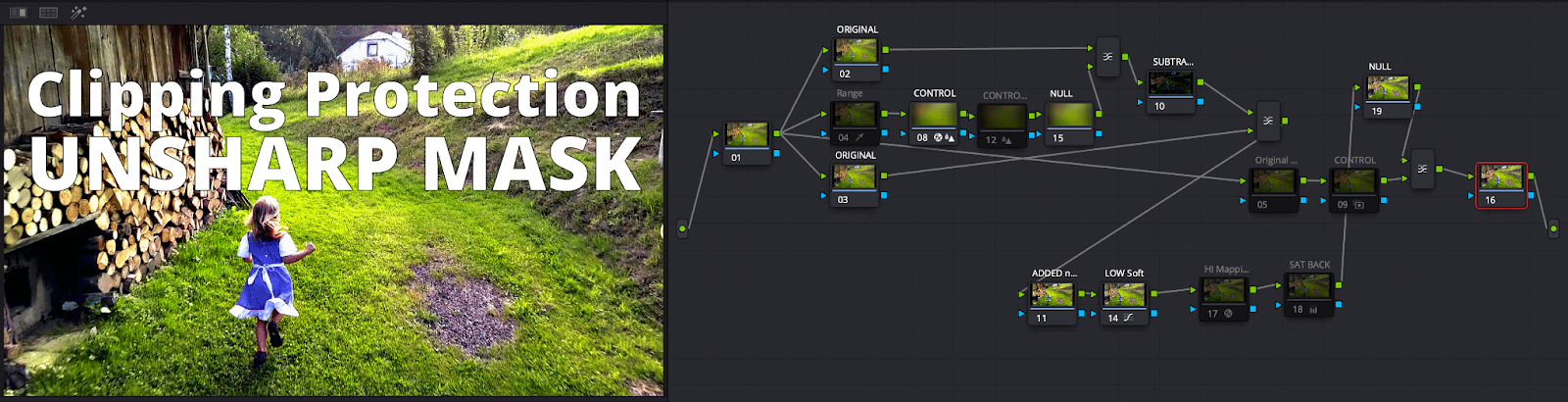
Remember, this node tree has a Mix Back component (turned off). The two control nodes for softening are sometimes helpful when combining tools or checking between two options.
Download 2: L*a*b* – L-only Clipping Protection Unsharp Mask
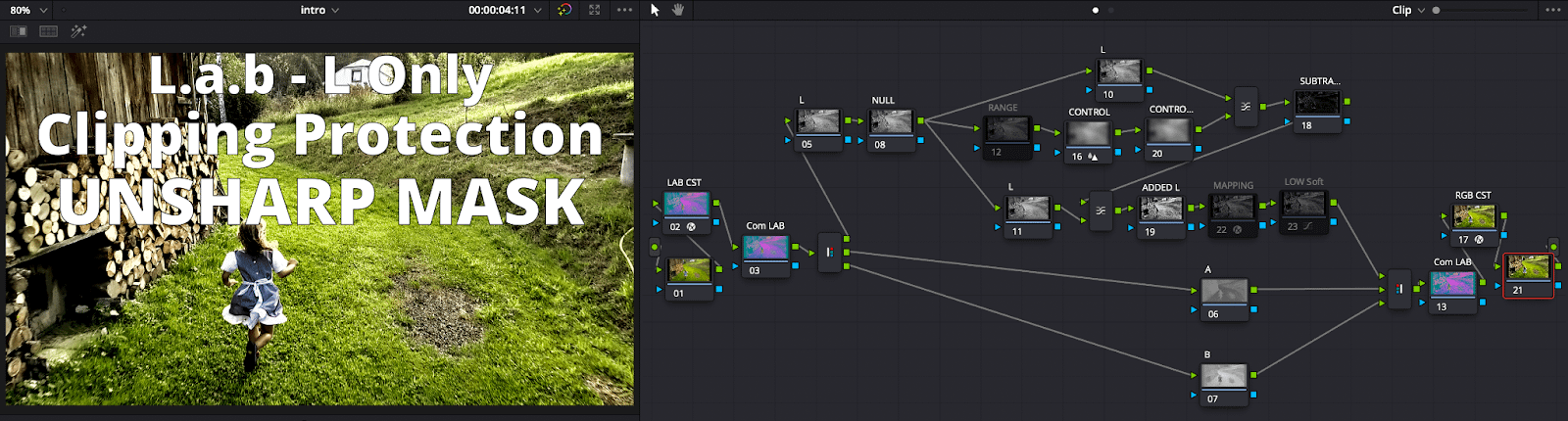
This node tree operates on the L channel of L*a*b without the Mix-Back. You should experiment with placing it at different junctions to see its influence. The Mix-Back usually uses Normal blending mode with the original over the sharpened.
Related Mixing Light Insights
- DCTL Series
- Visual Math Series
- FPE series
Questions and Comments are always welcome
As mentioned above, you are strongly encouraged to explore different ways to apply the Clipping-Protection component in your node tree. I hope you’ll experiment and then come back and discuss it in the comments below. If you find this confusing, also let me know to see if I (or other members) can help clear it up for you.
– Hector
Member Content
Sorry... the rest of this content is for members only. You'll need to login or Join Now to continue (we hope you do!).
Need more information about our memberships? Click to learn more.
Membership optionsMember Login
Additional Downloads
Sorry... downloads are available for Premium Members only.
Become a Premium Member