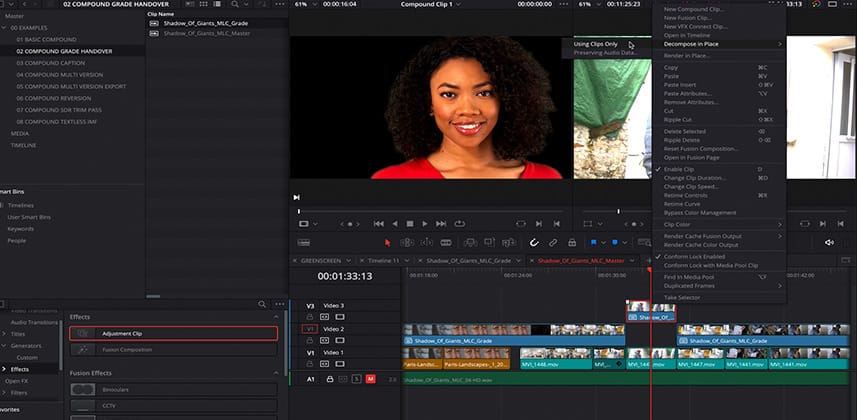| Series |
|---|
Publishers note: Team Mixing Light is thrilled to welcome our newest contributor Zeb Chadfield to the team! He’s a London-based finishing artist and owner of the 25+ person post house, The Finish Line. Zeb’s technical and creative expertise is deep, and we’re excited to share his first (of many) tutorials here on Mixing Light. Be sure to welcome Zeb in the comments below. You can read Zeb’s bio and get the link for his website on his Author page.
Part 1: Treating timelines as media files
Have you ever created multiple versions of a single timeline to create multiple exports, each slightly different? If so, have you ever had the problem of making a change in the original timeline but missed making that change in one of the alternate versions of those timelines?
If you work in this business long enough and do enough of that kind of work, this will happen to you unless you have a strategy designed specifically for this workflow.
How to prevent mistakes (or gain efficiencies) with multiple versions of a timeline
In developing our workflows for multiple versions of any film or series at The Finish Line, we wanted to make sure clients could make changes until the final moment deliverables were created. Plus, we didn’t want it to have massive repercussions for the team doing the work – and, more importantly – prevent the chance of a change not making it into a final version of the film/show.
If you are in a part of this industry where you are making multiple versions of timelines for different sets of deliverables – or wanting to find ways to make your assets more consistent and automatically flow changes through your versions, then this Insight is for you.
About this Insight
In this Insight, we start with the fundamentals of compound clips and how those clips are merely timelines that are also media files. We then step through more advanced versioning workflows, treating our finished timelines as sources for our versioning timelines.
You also learn about making your job easier when dealing with multiple versions of timelines. Including, when applying fixes or changes to the main timeline, even during the QC and delivery process. My goal is to make your life much simpler and your delivery much faster.
The ideas in this Insight are also excellent if you want to leverage different creative teams using Resolve’s cloud databases and collaboration feature. This ‘compound timeline’ idea assures my team that work doesn’t get ‘undone’ by mistake and that all revisions flow through to the final exports.
Key learning goals
- Understanding compound clips and how compounding a timeline works the same way – as if the timeline is an editable media file.
- Using compounded timelines to protect the original work but still have access to it for changes and fixes – if needed.
- Ideas for taking completed a timeline, chopping it up in many ways to make various versions, and then QC and fixing the primary asset before pushing on to delivery.
Questions or Comments?
I move quickly through these ideas. If I’ve stumped you, if you have questions, or if you want to share additional ideas about this technique, then use the comments below!
Coming up in Part 2, we’ll apply these techniques for Dolby Vision workflows.
– Zeb