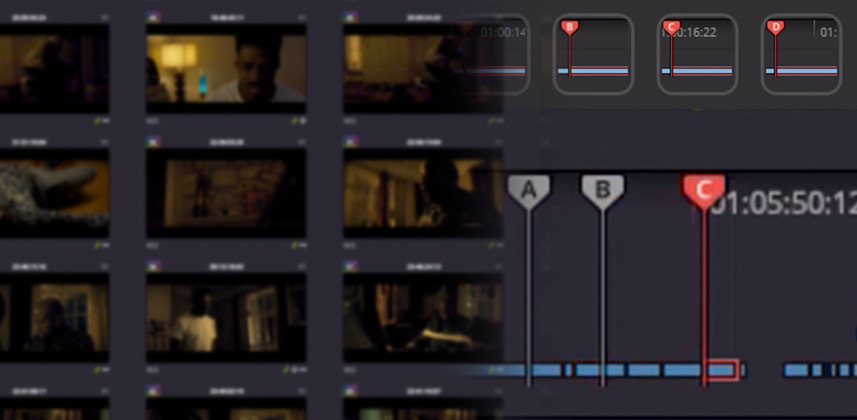| Series |
|---|
Playheads: A Fantastic (but semi-hidden) Color Page Feature
Recently, in one of our Office Hours slack chats, the topic of multiple playheads in DaVinci Resolve came up – and I realized that a lot of colorists don’t know this feature exists. Or, if they do know about, they aren’t using it to its full potential.
Multiple playheads have tons of great uses – but it gets forgotten about easily, because in a default Resolve installation they aren’t mapped to any keyboard shortcuts. Using playheads as menu commands can really slow you down and you will abandon that feature.
BUT, mapping the playhead functions to keyboard shortcuts or to Stream Deck keys, my personal favorite, makes them a lightning-fast method to navigate your timeline.
In this Insight I’ll walk you through how to:
- Bind playhead commands to keyboard/Stream Deck shortcuts
- Use playheads to help match shots in a scene
- Navigate the Color Page’s Lightbox faster and easier by using playheads as bookmarks
- Adjust multiple parts of a long take using playheads
For Premium members, I’ve also included my Stream Deck playheads layout – In case you want to give it a try.
Related Tutorials
In this Insight I mention several related concepts. Here are a few Insights on those concepts, if you’re unfamiliar with those terms or need a better understanding of them:
- Category: Stream Deck Insights – StreamDeck is one of Team Mixing Light’s favorite hardware kits. This is a listing of Insights focused on setting up, programming, and color grading with a Stream Deck device.
- Printer Points – An Introduction To The Offset Control – Another under-used feature in DaVinci Resolve is the ‘Printer Points’ option. What is it and how do you enable it? Get up to speed on this Insight.
- Mailbag: How Do I Color Grade 1500 Shot Timelines? – In this podcast episode, Team Mixing Light talks about using playheads and other features to help you accelerate your DaVinci Resolve workflow.
- An Introduction into Shot Matching – Dan Moran takes a look at the theory of how shot matching works and why you don’t need to be a slave to your scopes.
- Shot Matching 101: Matching Black Levels – Dan Moran shares his approach to matching multiple shots, focusing specifically on black levels.
As always, leave any comments or questions below!
Joey
Member Content
Sorry... the rest of this content is for members only. You'll need to login or Join Now to continue (we hope you do!).
Need more information about our memberships? Click to learn more.
Membership optionsMember Login
Additional Downloads
Sorry... downloads are available for Premium Members only.
Become a Premium Member