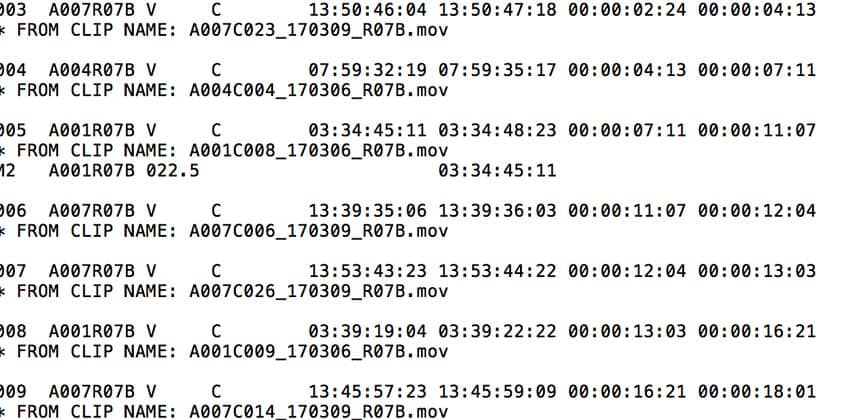| Series |
|---|
Spend Less Time Problem Solving And More Time Color Correcting
In this Insight, I’d like to kick off another series – this time I want to focus on conforming.
Those of you know me well, will know that I normally love speaking about the fun creative parts of grading & don’t often dive deep into the more mundane technical parts of what we do.
That is partly due to the fact that when I was at Smoke and Mirrors I was pampered by a wonderful assistant colorist who took care of many of the technical things that had to be done on projects including the often huge task of conforming.
Since I joined my new company Coffee & TV, I have been much more heavily involved in conforming my own projects and I’ve continually been shocked at how much work is involved and how naive I was in the past about how much time one must spend on this part of a project.
Conforming at best is a one-click operation, and at worst can be a whole day(s) of work just to get to the point where you’re ready to start grading.
My aim for this series is to create a collection or a database of all the issues I come across and in turn, share how I overcame these problems with you to help you save time when things go wrong.
I know some of you (our wonderful members!) shoot, edit and grade or and other words, do everything on your own, so the idea of having to rebuild someone else’s timeline on your own system may be totally new to you.
So, I thought with this Insight I’d provide an introduction with some examples of common issues you may run into.
In future Insights, we’ll dig deeper and into more specifics on several of the subjects presented in this article – that’s how we’ll build the ‘database’ of issues that you can refer to in the future, but for now let’s get started with the essentials.
What Is Conforming?
Conforming is the process of rebuilding an edit timeline created on a system other than your chosen color grading software.
People like to edit in their favorite NLE which includes tools like Avid Media Composer, Adobe Premiere Pro or Final Cut Pro X (yes, I’m ignoring editing in color apps like Resolve)
Each NLE has it’s own way of processing things like sizing, re-timing, transitions and other timeline specific processes.
To transfer a timeline from an edit system to a color system, an instruction file is needed. Usually, this instruction file is an AAF (Advanced Authoring Format) or XML (Extensible Markup Language).
These instruction files include not only the source media in/out points of media and the timeline in / out points, but other properties and metadata data including sizing, effects, transitions etc.
Even though these AAF or XML instruction files often work well—they often fail
Why? Every piece of software has its own way of translating things like speed changes etc.
If the editor has spent days, if not weeks, making sure the project is perfectly timed with the best framing possible, we need to ensure our conform is identical to that timeline—frame for frame.
This means the #1 thing to ask your editor for (besides the actual AAF or XML files) is a reference movie with burnt in timecode and filenames.
After importing the AAF or XML ‘instruction file’ for how to recreate the editor’s timeline, you can use this visual reference to double check that edits and other properties are in place and appear how they should—frame for frame.
Below is a screen shot of a good reference movie I got from an editor on a project I worked on.
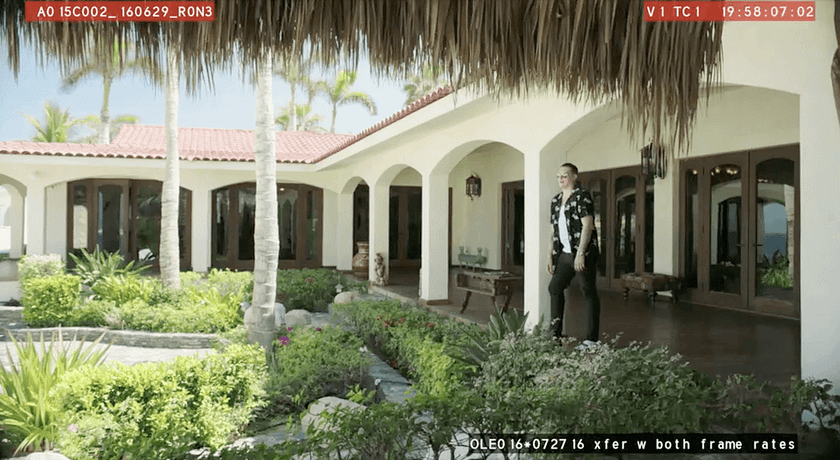
Keep in mind its always good practice to tell an editor exactly what info you’d like as burn-in.
This information can be helpful to figure out any bad time warps or missing clips but in a general sense, the information on the reference file can be used to cross-reference information in your color application to make sure shots line up correctly and your timeline matches the editorial timeline.
Bad in / out points are just the start of problems we’re looking for…
Member Content
Sorry... the rest of this content is for members only. You'll need to login or Join Now to continue (we hope you do!).
Need more information about our memberships? Click to learn more.
Membership optionsMember Login