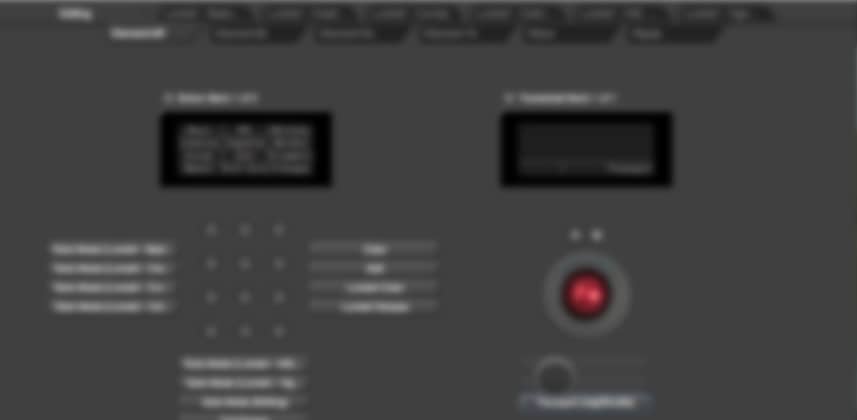| Series |
|---|
Using the Tangent Mapper
In this final overview of the Premiere Pro CC 2015.3 update, you’ll learn how to optimize Tangent control surfaces, specifically for Premiere Pro CC. We’ll be using the Tangent Mapper software, which you need to download from Tangent’s Support page.
What can you do to significantly increase your color correction speed?
That’s the question you need to ask, leading to the answer: Buy a Colorist Control Surface.
The point of buying a control surface is to move your hands off your mouse and onto a piece of physical gear that allows you to make multiple corrections, simultaneously. When you’re able to make an adjustment to your midtone contrast, while also manipulating your highlight tint… you can try (and discard) multiple different solutions very rapidly. You’ll find better solutions, faster.
In this Insight, you’ll learn how to massively increase your productivity with the Lumetri Color Effect
In Part 2, we looked at the new integration of Premiere Pro CC 2015.3 with the Tangent Mapper. As you’ll see, the default mappings are a good starting point… but we can do better:
- You’ll learn how the Tangent Mapper works
- We’ll look at a few shortcomings of the Default map that kind’a discourage me from using the control surface
- You’ll learn how to create a new map set and completely break through those drawbacks
- Then I’ll share with you several ideas on additional optimizations that will completely change your relationship with the Lumetri effect
- Finally, you’ll see the one feature, with the Tangent control surfaces, that blows the doors off working in DaVinci Resolve!
I hope you’ll enjoy this!
If you’ve got mapping ideas of your own, be sure to leave a comment!
-pi