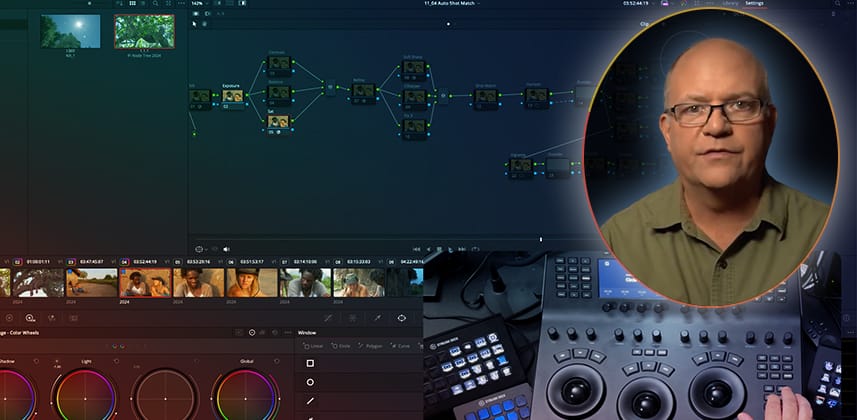| Series |
|---|
Part 4: Node Graph Mastery – Determining Your Order of Operations
In this Insight, we depart from the legacy Resolve series I’ve been sharing—created a 10 years ago, teaching the Resolve fundamentals that haven’t changed in that time—and bring you up to date on how color grading workflows have evolved over the past decade. Today, we focus on fixed node trees.
At one time, adding additional nodes to the node tree seriously impacted playback performance, even if the node was deactivated! For many years, we avoided adding more nodes than necessary.
But DaVinci Resolve has become increasingly efficient, and computer systems are powerful enough to handle the overhead of empty, disabled node trees. As a result, large, sophisticated node trees are widely used among Resolve colorists – with almost no impact on system performance.
I’ve learned to embrace fixed node trees since they allow me to focus less on the Node Graph and keep my eyes on the image.
It may seem strange – but a large fixed node structure can help you become much faster and work more intuitively. The important takeaway is:
In a fixed node tree, the node structure reflects your preferences. Each node has a specific purpose, and you only enable the node you need when you need it.
Member Content
Sorry... the rest of this content is for members only. You'll need to login or Join Now to continue (we hope you do!).
Need more information about our memberships? Click to learn more.
Membership optionsMember Login
Are you using our app? For the best experience, please login using the app's launch screen
Additional Downloads
Sorry... downloads are available for Premium Members only.
Become a Premium Member