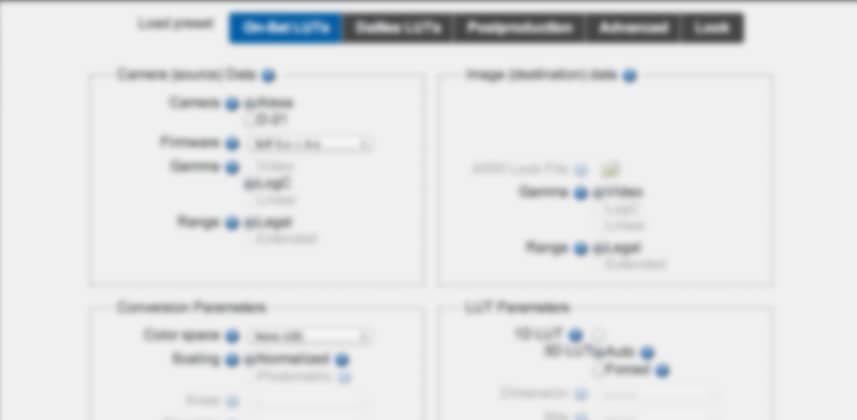| Series |
|---|
Understanding the ARRI LUT Generator: Part 2
In Part 1 of this series, I showed how you can creatively work with a dozen different LUTs from the ARRI Lut generator. That Insight is somewhat of a culmination of our LUT series, teaching one way of thinking about and using Look Up Tables creatively.
This Insight will take a close look at ARRI’s online LUT Generator for the Alexa. It’s designed to be used with ARRI RAW or ARRI Log-C recorded images for viewing and color correcting in the HD color space.
If you’ve watched my earlier Insights on LUTs you’ll know that I consider LUTs an optional tool. I’ll use a LUT when it makes my job easier, faster and the final image more interesting. If I find the LUT either slows me down, is difficult to work with or just doesn’t get me very interesting results then I’ll abandon it.
And this brings us to the ARRI LUT Generator, a unique tool among camera manufacturers – and a tool that is frequently misunderstood by post-production professionals. This Insight is about understanding the Arri Alexa LUT Generator.
What is the ARRI LUT Generator?
The ARRI LUT Generator is an interactive online tool for creating all sorts of files that you’d want to use when shooting with the ARRI Alexa – especially if you’re recording or color correcting ARRI RAW or ARRI Alexa Log-C footage. It can generate files to upload to ARRI cameras, a reference monitor, editing software, compositing software, and color correction software.
It’ll output just about any file format you’ll need to just about any app that needs them.
As to the question: Why would you want to use a LUT other than the one that might ship with your software? Here’s a quote from ARRI’s website:
There is a certain degree of freedom when a Log C image is rendered for display. The situation is similar to choosing a print film. You may prefer a more contrasty or a softer look. You may prefer fully saturated colors or the bleak look of a bleach bypass process. Therefore, using a 3DLUT with a custom look is a perfect alternative to using the LUTs provided by ARRI.
If ARRI thinks there’s a good reason why you might not want to color correct with ANY of their LUTs – surely they think it’s a good idea to experiment with more than just the one standard Alexa LUT that ships with many software apps? I sure do.
Finding the LUT Generator
The ARRI LUT Generator is a bit buried on their website. It can be found on their homepage in the Digital Camera > Tools section of their website. Once you click through to the tool, you’ll need to agree to hold them harmless and then it’ll load up for you:
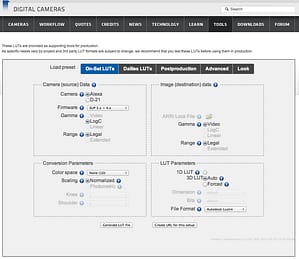
The Postproduction Tab
This Insight focuses on the Postproduction tab of the LUT generator. We’ll be exploring two things:
- The pulldowns and checkboxes you DO change
- The pulldowns and checkboxes you DON’T change (unless you have a darn good reason)
The LUT Generator itself isn’t all that hard to understand, it just takes a little getting used to. While I won’t be covering in detail every little ‘knob and switch’, you can get that kind of detail off ARRI’s documentation section of their website. In particular, you will want to read the following for total mastery:
- [pdf] Alexa Dailies using DaVinci Resolve 9: This document is a great reference for understanding if you should generate Legal Range or Full Range LUTs (hint: the latter). Of course, it has a ton of other useful information (but is outside the scope of this Insight).
- [website] Alexa Color Processing: This is a fantastic resource on ARRI’s website that will systematically teach you about ARRI Log recording and display. Click on the Alexa Log C Workflows sub tab for specific advice on using the LUT Generator.
Learn how to use the ARRI LUT Generator
This Insight will cover several aspects of using the online LUT Generator:
- Navigating the LUT Generator
- What the most useful options do
- The most common elements I change
- Why I leave other parameters unchanged
- Saving custom LUTs
In the near future, I’ll have a third part to this series showing you how to import these LUTs into the most widely used color correction and non-liner editing apps.
Member Content
Sorry... the rest of this content is for members only. You'll need to login or Join Now to continue (we hope you do!).
Need more information about our memberships? Click to learn more.
Membership optionsMember Login