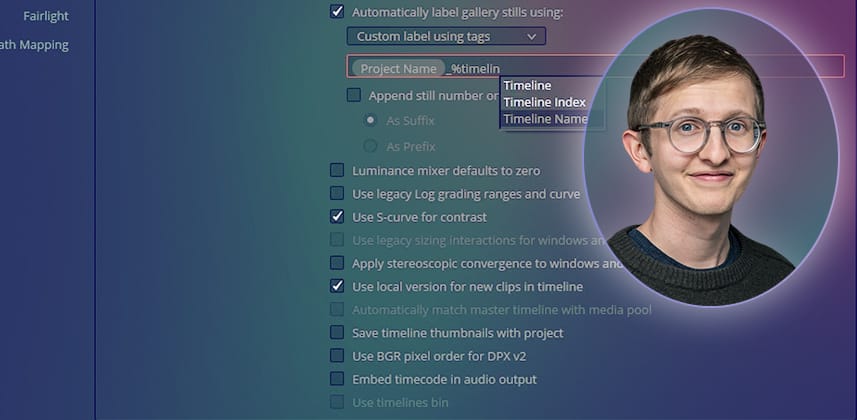Handy tips for automating tedious tasks
DaVinci Resolve’s Media page, bins, and metadata panel offer many easy-to-use tools for project organization. But did you know that you can take groups of information from one metadata field and automatically send it elsewhere in Resolve? In this Insight, we’ll cover three ways to get these metadata variables working for you and speed up your workflow.
Getting started with Metadata Variables
The three use cases in this Insight will be:
- Automatically generating a label for stills in the Gallery
- Adding dynamic keywords in the Data Burn palette
- Creating a dynamic render preset in the Render tab.
Note: Utilizing a metadata variable that references an empty metadata field will render no characters, so be cautious and always double-check that the metadata variables have worked as expected.
Key takeaways from this Insight
By the end of this Insight, you should understand how to:
- Enable automatic labeling of stills in the Gallery using metadata variables
- Create a custom text field in the Data Burn palette using metadata variables
- Create a powerful, dynamic render preset using metadata variables
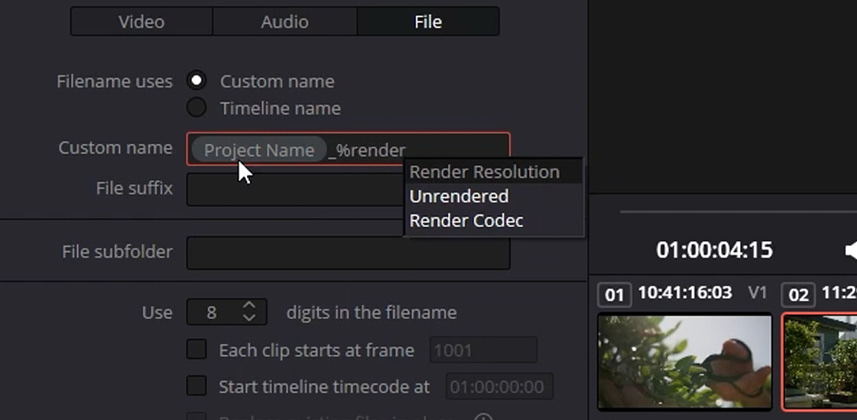
Related Mixing Light Insights
- Rendering Files for Review or Delivery in Baselight: Same idea but for Filmlight users.
- Color Page Tools You Might Have Forgotten About Or Didn’t Know – This Insight has many additional useful tips when working with Gallery Stills (and much, much more).
Questions or Comments? Leave a comment!
How do you use metadata variables in your workflow? I bet there are plenty of use cases that I haven’t used before, so share any tips you have below!
– Luke
List of available metadata variables:
| Clip Metadata | Metadata Editor Metadata | Media Pool Metadata | Timeline and Project Metadata | Legacy Metadata |
|---|---|---|---|---|
| File Name | All Shot Scene metadata | File name | Group | EDL Tape Number: Tape number extracted from imported EDL |
| Clip Directory | All Clip Details metadata | Reel name | Timeline Name | Render Resolution: Resolution of the rendered file EDL |
| Video Codec | All Camera metadata | File path | Project Name | Event Number: DaVinci Resolve-generated index number of the clip in the timeline |
| Data Level | All Tech Details metadata | Video Codec | Track Number | Version: Version Name of the rendered file |
| KeyKode | All Stereo 3D VFX metadata | IDT | Track Name | Eye: Stereo session, “Left” or “Right” |
| All Audio metadata | Input LUT | Render Codec | Reel Number: Reel Name extracted by DaVinci Resolve from source filename or clip name | |
| All Audio Tracks metadata | PAR Notes | Timeline Index: Event number from imported EDL | ||
| All Production metadata | Data Level | |||
| All Production Crew metadata | Description | |||
| All Reviewed By metadata | Comments | |||
| Keyword | ||||
| Shot | ||||
| Scene | ||||
| Take | ||||
| Roll/Card # | ||||
| Input Color Space | ||||
| Input Sizing Preset | ||||
| Start TC | ||||
| End TC | ||||
| Optimized Media |
Member Content
Sorry... the rest of this content is for members only. You'll need to login or Join Now to continue (we hope you do!).
Need more information about our memberships? Click to learn more.
Membership optionsMember Login