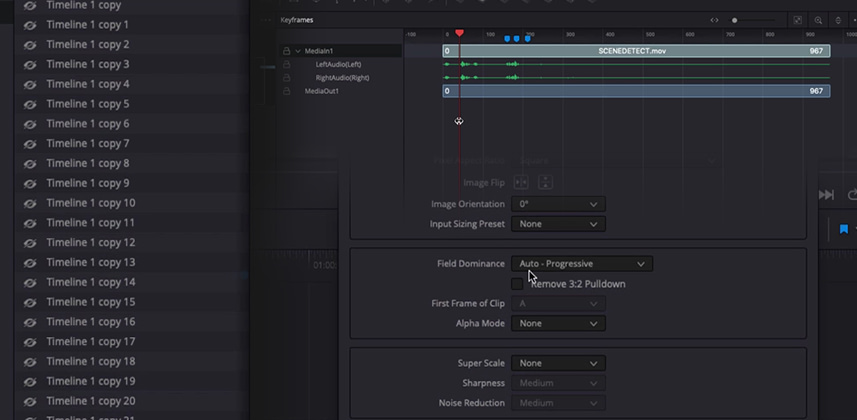| Series |
|---|
Even More “Big Little Features”
If you watched Part 1 of this series, you know that I’m a fan of the smaller, simpler features in Resolve 17. The kind of feature or improvement that is easy to miss in the long release notes, and doesn’t get big headlines. The flashy big stuff is cool – but often times it’s the little things that add up to saved time, more efficient workflow, and less stressful sessions!
So in this Insight – I’m going to focus on user interface improvements and new features on the edit page. Even if you are exclusively a colorist, there’s no avoiding the edit page for checking/adjusting conforms, prepping sessions, making deliverables, and fixing problems. I think these updates will make life easier both for editors/finishers – and colorists as well.
This time around – I’ll be walking you through:
- Improved timecode entry/navigation
- More flexible track sizing
- Better timeline management
- Marker/audio portability to Fusion
- In-context scene cut detection
- 3:2 pull-down removal
- Database-wide smart bins
- Render and replace
I know it sounds like a lot – but these things are easy to pick up, and will definitely save you time day to day.
As always, leave any comments or questions below
-Joey
Member Content
Sorry... the rest of this content is for members only. You'll need to login or Join Now to continue (we hope you do!).
Need more information about our memberships? Click to learn more.
Membership optionsMember Login