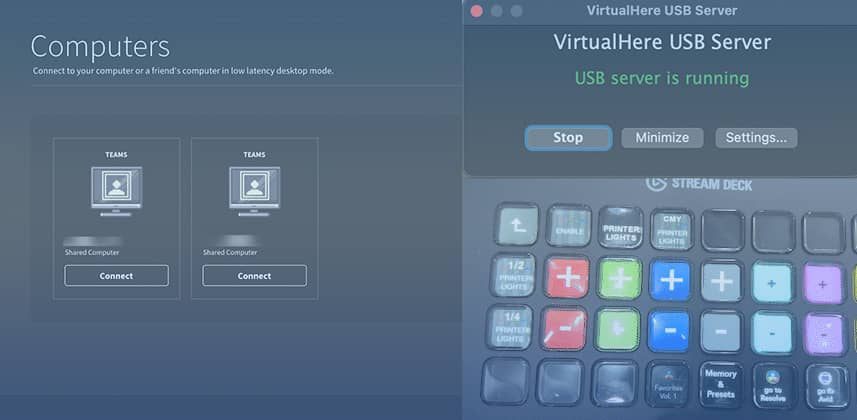How to set up Parsec and VirtualHere for remote color grading
Working remotely in post production has come a long way, especially in the past few years due to the lockdowns imposed by the pandemic. With developments like the Blackmagic ATEM series, Streambox, SetStream, Louper.io, developing a reliable, robust remote workflow that doesn’t break the bank is now a lot easier.
And while options like Resolve 18’s remote collaboration database and proxy options allow for real-time remote collaboration – there are jobs and clients that want you, the colorist, to remote into their machines without their media sitting on your machine. So it still makes sense to keep Mixing Light members updated on these types of solutions.
Here’s the good news: Most of these remote workflows can be disassembled and reconfigured based on your specific requirements. For me, when I’m working this way, not only do I want to control the software (DaVinci Resolve) remotely I also want to use the hardware attachments that significantly speed up my work and enhance my productivity and my creativity.
This means: I want use a colorist control surface and Stream Deck at my remote location, controlling my grading software back at the office using the same settings as if I was there, at the office grading suite.
In this Insight: Parsec Virtual Desktop and VirtualHere USB Server
In this particular insight, we’ll be working with the Parsec Remote Desktop app, but this set-up can be similarly replicated with Splashtop and several others products. I’ll admit I have a particular love for Parsec as I’ve relied on it successfully to develop remote workflows for several studios, both small and large, so I finally feel it’s mature enough to share with you, hence this insight.
Then, we’ll install, configure, and pair Parsec with the VirtualHere remote USB server and client – allowing us to use a Blackmagic Mini control surface and Stream Decks as if they were directly attached to the grading computer back at the office.
But first, let’s review the goal of building a remote grading system, using Joey D’Anna’s excellent 2021 Insight as our frame of reference.
Summarizing the Ideal Remote Grading System
Reiterating Joey’s Insight: The idea is to remote into your powerful grading system, at the office, but work off-site using hardware tools such as color critical reference monitors, control surfaces, Elgato Streamdeck(s), and any other USB interface devices that accelerate our workflow.
Here’s a quick summary of the basics we need for a good remote set-up (from Joey’s previous article) when ‘dialing in’ to the office computer:
- A ‘remote server’ color grading system that we connect to remotely – generally, your office grading machine.
- A local “client” computer for the GUI. This machine doesn’t need to be very powerful. I’ve used a Mac Mini, Intel & M1 Macbooks, and an HP Z2 with positive results. It’s largely just screen sharing back to the color grading system that’s doing the actual heavy lifting.
- A reference monitor. This is (color) critical and paired with your local ‘client’ computer. For final color grading, there’s no way around using a calibrated accurate display at your remote location.
- A decent internet connection. While we’re not sharing the actual media, we are streaming 1 or 2 streams of HD resolution 4:4:4 HEVC video as we screen share, so ideally you have a minimum of 30 Mbps upload and latency below ~30ms. If you don’t know internet speeds, check using speedtest.net.
- Any compatible control surface – Unlike the official BMD streaming solution, VirtualHere should work with any DaVinci Resolve compatible control surface (think: Tangent panels).
- A specific grading “environment” with controlled lighting and neutral walls. A bias lightbulbs, some paint and blackout curtains go a long way.
- A remote desktop solution, like Parsec, Teredici, Splashtop, HP RGS, etc. We’ll be using Parsec in this insight, but any of the above should work.
- Optional: An Elgato StreamDeck or other USB Interface Device
- A video streaming solution that supports SDI video to feed the reference display – Some solutions include:
Signal Flow, Revisited
If you recall the signal flow discussion from Joey’s article, it’s just as important to discuss here as it was in his article. Below is a modified graph showing how our specific workflow breaks down in terms of signal flow.
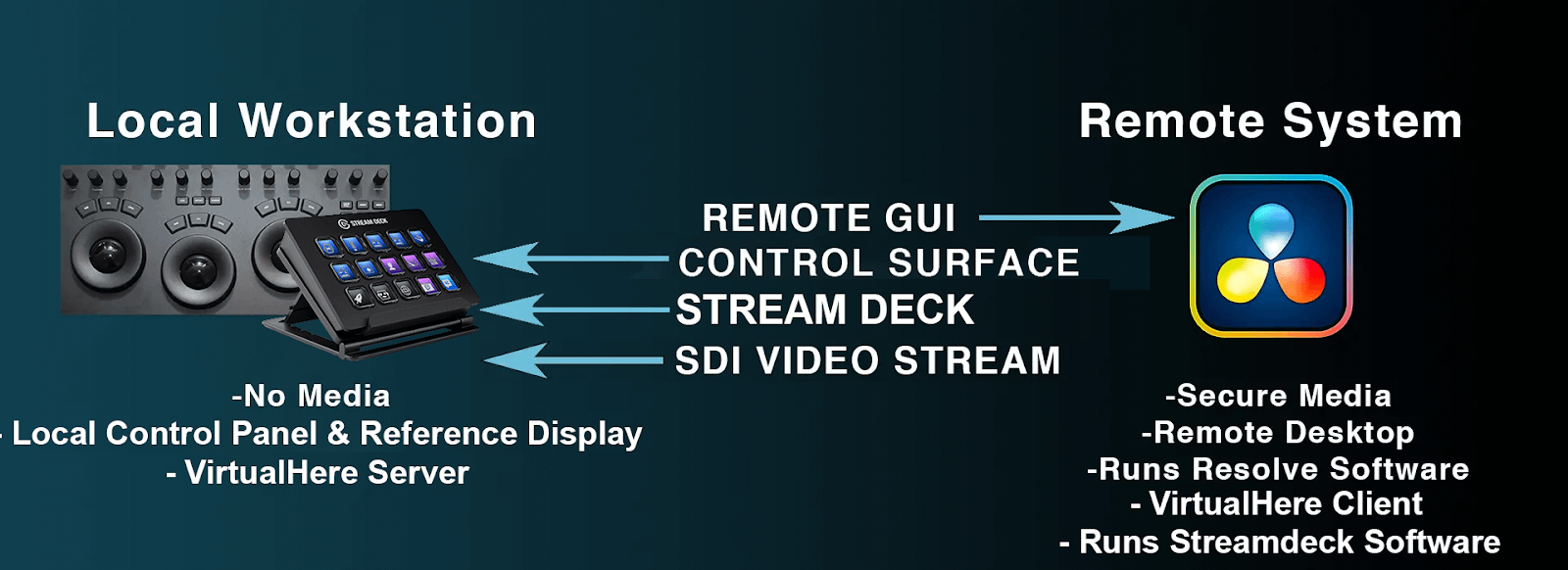
As a reminder, all TCP/IP traffic is bi-directional and while it may sound counter-intuitive to run the VirtualHere server on our remote “server” system, it actually makes the workflow more secure by initiating the USB-over-IP connection from the remote system to our local “client” workstation at home.
Ideally, you’ll only need to deal with port forwarding at your home studio instead of wrestling with the potential security risks of opening ports at the facility, which tends to have much higher infosec requirements.
Let’s get our hands dirty and get these apps set up….
Remote Desktop Set-Up with Parsec
As mentioned, there are quite a few remote desktop solutions available and luckily, we have several that work for our highly specific needs: color accurate; highly responsive; and allows for multi-monitor.
Member Content
Sorry... the rest of this content is for members only. You'll need to login or Join Now to continue (we hope you do!).
Need more information about our memberships? Click to learn more.
Membership optionsMember Login