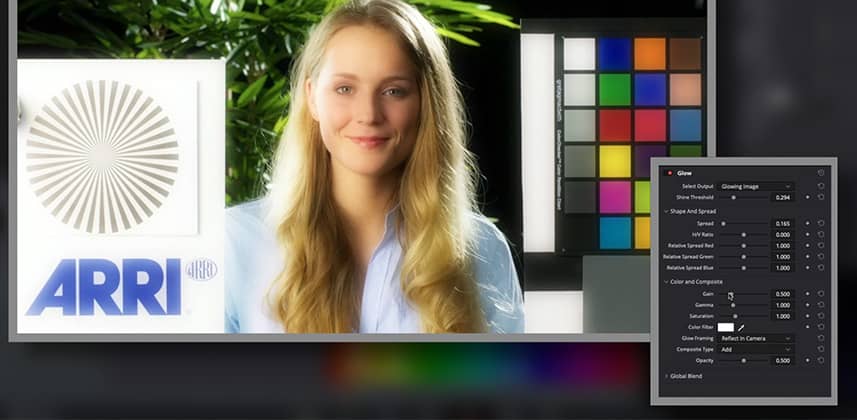| Series |
|---|
Glow Series Part 1: An introduction to Resolve’s native glow effect
Glows are an extremely popular effect. They are simple to use and extremely versatile. With a few simple adjustments, you can add just a touch of elegance or put the audience into a nightmarish hellscape.
In this Insight, learn the key parameters for adjusting DaVinci Resolve’s native Glow Resolve FX (found in the Resolve FX Light category) that is included with all versions of Resolve. After a brief walkthrough of the important controls and adjustments available within the effect, we’ll discuss some artistic methods we can utilize during the grading process.
The main goal of this Insight is to help you stop fiddling with all the controls of this effect and start working more intentionally. This allows you to work efficiently and stay focused on your images rather than the user interface.
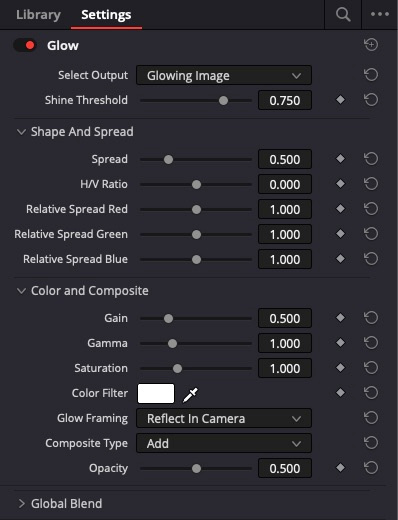
Composite Mode Cheatsheet
To learn more about composite modes, generally, read Chapter 50 “More About Composite Modes” in the Resolve 17 and 18 user manuals. Here are the composite modes I discuss in this Insight:
- Add – Use this for “Hot” specular glows. Be aware that it will likely introduce clipping in the highlights.
- Overlay – Useful for more subtle glow diffusion that’s a mix of ‘Screen’ and ‘Multiply’ composite modes.
- Softlight – Not quite as harsh as Add and more intense than Overlay; I like this mode because it works in a wide range of circumstances and images.
Key take-aways from this Insight
- Get a general introduction to the Glow ResolveFX and how you might work with it during color/finishing sessions
- Remove the “fiddle until it looks good” mentality and provide a repeatable approach to using this ResolveFX plugin
- The importance of choosing your composite mode before dialing in the final look
– Jason
Member Content
Sorry... the rest of this content is for members only. You'll need to login or Join Now to continue (we hope you do!).
Need more information about our memberships? Click to learn more.
Membership optionsMember Login