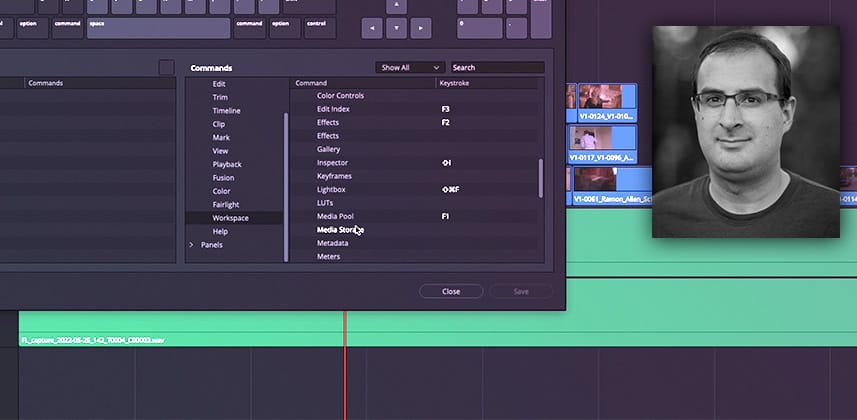Ten shortcuts you should map to your editing keyboard
DaVinci Resolve has grown from a dedicated color grading system, to what I believe is now the fastest and most versatile creative editorial software on the market. I’ve transitioned every bit of my editorial work into Resolve and never want to go back to any other NLE.
A big part of that transition was learning how to best use Resolve’s incredible interactive speed in the timeline with shortcuts. Unfortunately, the more I edited in Resolve, the more I realized that a ton of great functions were hidden in menus and not bound to keys by default.
The great news is – Resolve’s keyboard shortcut editor lets you map any function in any menu to a key – and with that I dove into developing my ideal editing keyboard layout.
Key take-aways from this Insight
In this Insight, you’ll learn my top tips for accelerating your Edit Page tasks – with the ultimate goal of reducing your need to mouse around in the user interface. By the end of this Insight you should know:
- Where to enable the ‘focus’ preference for confident keyboard-based commands
- How to use auto track selectors from the keyboard to speed up every clip/track selection that governs major edit tool behaviors
- The multiple trimming and selection functions that don’t have default keys mapped
- How to save/load multiple keyboard layouts for different workflows
- How to instantly open/close different Edit Page palettes in the moment that you need them
- The advantages of using custom shortcuts for managing multiple timelines and accessing timeline settings
Related Mixing Light Insights
- The Blackmagic Editor Keyboard: 1 year later – Learn what an online editor and colorist thinks after spending a year working with the Blackmagic editor keyboard full-time. Plus, his tips.
- The DaVinci Resolve Speed Editor On The Color, Edit, & Cut Pages – The new DaVinci Resolve Speed Editor is a fantastic controller. Learn how to use it for color grading, online editing, and multicam workflows.
– Joey
Member Content
Sorry... the rest of this content is for members only. You'll need to login or Join Now to continue (we hope you do!).
Need more information about our memberships? Click to learn more.
Membership optionsMember Login