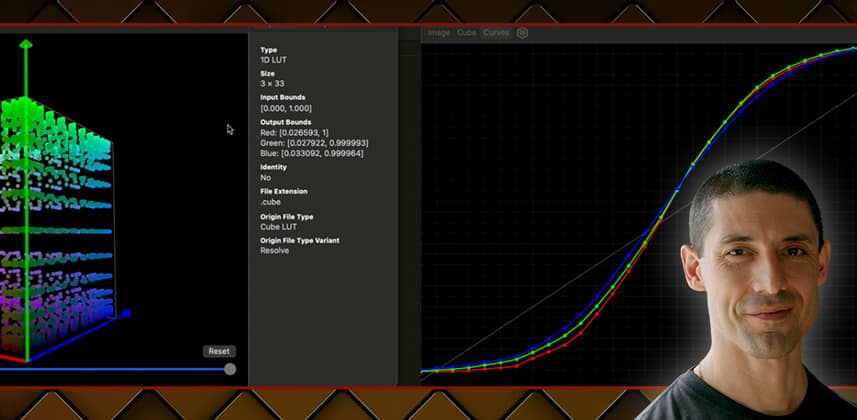| Series |
|---|
Creating a custom film-emulation-based ODT
Wrapping up our series on custom color management, this is our most ambitious color management approach yet: building a custom transform by combining a film print LUT with some basic color science.
After years of working with various color management frameworks and deploying modular scene-referred looks within them, I’ve had the itch lately to develop a single-step output transform that incorporates creative and technical components. So in this Insight, we borrow the tone curve component of one of Resolve’s shipping Film Looks LUTs (Rec709 Kodak 2383 D65), and pair it with a gamut transform we’ll create within Resolve.
Key takeaways from this Insight
By the end of this Insight you should understand how to:
- How tone curves and matrices are used to move between color spaces
- Each of the technical steps that take our image from grading space to display space
- How to leverage this knowledge to construct our own grading space to display space ODT
Related Mixing Light Insights
- Getting to know Lattice – With LUTs so commonplace in modern color grading, sometimes you need to visualize and convert them – Lattice can help!
Additional Downloads for Premium Members
Premium members, be sure to grab the PLogLin DCTL that is featured in this Insight. I’ve also provided the 1D LUT that I generated out of Lattice.
Questions or Comments? Leave a comment!
Is this Insight useful to you? Let us know! Mixing Light is all about community discussions and we’re curious if you found this helpful, if you have something to add, or if you have more questions you need answered?
– Cullen
Member Content
Sorry... the rest of this content is for members only. You'll need to login or Join Now to continue (we hope you do!).
Need more information about our memberships? Click to learn more.
Membership optionsMember Login
Additional Downloads
Sorry... downloads are available for Premium Members only.
Become a Premium Member