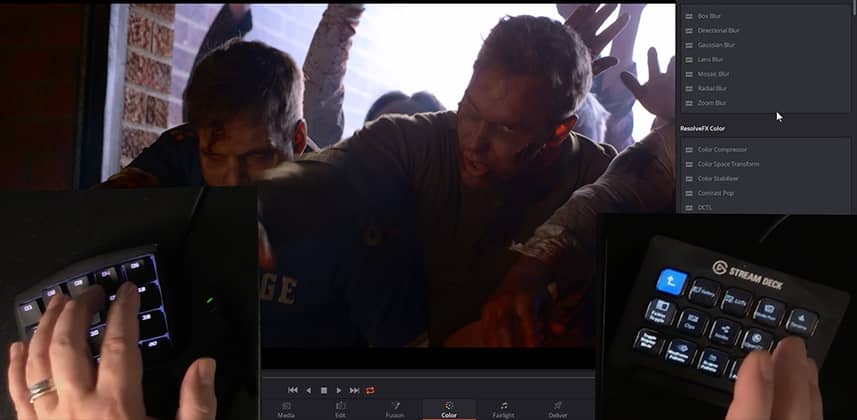Working to massively reduce mouse movements across the screen
You’ve seen quite a number of articles, podcasts, and video Insights about colorist control surfaces here on Mixing Light. The over-arching theme is how they speed up your work by allowing you to work with two hands – and avoiding the limitation of working solely with the tip of your mouse (doing one thing at time). Plus, control surfaces let you develop muscle memory – pulling up menus and executing commands while focusing the image, rather than on the user interface.
On Mixing Light you’ve also seen how we categorize gaming keypads (such as the Stream Deck, Razor, and X-Keys) as control surfaces. Again, it’s a simple concept. You map keyboard shortcuts to these gaming keypads – minimizing the time your hands spend on the keyboard, maximizing their time on the control surface (and your eyes on the final image). In this Insight, my focus is on minimizing mouse travel time using a gaming keypad to maximally enhance the Resolve Mini control surface.
Programming the El Gato Stream Deck to minimize mouse travel time
Think about it – how much time do we spend pushing our mouse to the outer edges of the user interface to do common tasks? Answer: All the time. And how many of these at-the-edge tasks have assignable shortcuts? Answer: Very very few.
I didn’t realize until I was done with v001 of my Stream Deck programming that my approach was driven by one thing: Minimizing mouse travel time. After watching both of Joey’s Insights on the Stream Deck – and how he was using the Auto Hot Keys (an open-source Windows macro scripting program) to push the mouse around – new possibilities opened up to me.
I ended up modifying Joey’s scripts for my own purposes – which you’ll learn how to execute.
Along the way, I figured out a clean solution to a big problem I wanted to solve – dealing with right-click contextual menus, reliably. But in this Insight you don’t just stop with the El Gato, you learn how I’m using the Razor Orbweaver Chroma left-hand keypad as well.
Supplementing the Stream Deck with the Orbweaver
In reality, the Stream Deck is powerful enough that I could ditch the gaming keypad I’ve been using for a few years. But I’ve decided to keep it. I’m going to use it for what I call my ‘twitch commands’. It’s similar to how the Resolve Advanced Panels duplicate useful commands on both the left and right panels. In other words, there are a few commands that I find useful for quick left-hand access, even if they exist on the Resolve Mini panel. I describe my thinking on this in the video.
Premium Members: Download the scripts and settings
Just remember, you’ll have to adapt many of the Auto Hotkey Scripts to your screen resolution (I’m running at 3840 x 2160). Don’t forget about the Window Spy app that installs with Auto Hotkey, for easily figuring out your mouse X/Y coordinates. Also, as I show in this Insight, if you want to run with Icons Only in the top and bottom of the Resolve User Interface (a new feature in Resolve 15) then almost every Auto Hotkey script I provide will need to be modified for those ‘edge-of-the-page’ mouse triggers (even if you’re running at my screen resolution).
Mapping my shortcuts to your keyboard
If you download the assets in this Insight (for Premium members), the quick HSL Presets that I talk about early in this Insight need to be manually mapped to your keyboard if you want to match my Stream Deck profile. Add these keyboard shortcuts to your layout – in this default Resolve 15 menu order (G, Y, R, M, B, C, L, D, L+D):
– Windows: Cntrl+Shift+… 2, 6, 1, 5, 3, 4, 7, 8, 9
– Mac: Cmd+Shift+… 2, 6, 1, 5, 3, 4, 7, 8, 9
– Which is in this button order: R, G, B, C, M, Y, L, D, L+D… 1, 2, 3, 4, 5, 6, 7, 8, 9
Share your comments or ideas for scripts down below!
We can never say it enough: Comments energize us. We love hearing from you – your kudos, your jeers, your ideas, and your suggestions.
Enjoy!
-pi
Member Content
Sorry... the rest of this content is for members only. You'll need to login or Join Now to continue (we hope you do!).
Need more information about our memberships? Click to learn more.
Membership optionsMember Login
Additional Downloads
Sorry... downloads are available for Premium Members only.
Become a Premium Member