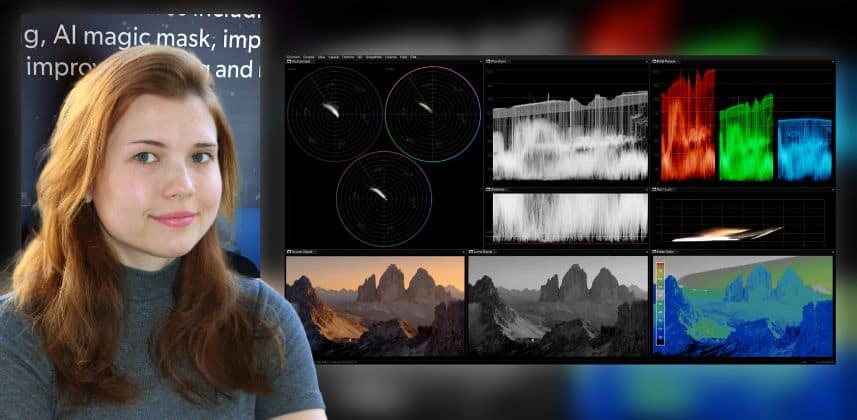Professional colorist Daria Fissoun CSI shares her custom Nobe OmniScope layouts
Nobe OmniScope, the powerful software-based video scope app from Time In Pixels, has gained popularity in recent years by providing colorists and finishing artists with a tremendous variety of highly customizable scopes and QC tools.
In this Insight, I share the OmniScope layouts I’ve created for a wide range of project types. Premium Mixing Light members can download and try them out for free.
A custom layout for every task…
I have been using Time in Pixels’ Nobe OmniScope application for almost two years and now find it invaluable to my grading process. Having a dedicated scopes monitor means I can get instant, comprehensive information about the clip I’m reviewing.
OmniScope’s interactive interface means I can quickly mask part of the image to verify that luminance and chrominance values are exactly where I need them to be.
At the start of the year, Time in Pixels asked me to develop a series of training videos for their YouTube channel to teach new (and existing) users the ins and outs of every scope, demonstrating best practices and how they can assist with color grading.
While researching and writing the scripts for those videos, I realized that each scope has so many settings and hidden functions that the potential for layout customization is virtually limitless.
Rather than focusing on one ‘perfect’, cluttered layout, I developed multiple dedicated layouts that were each suited for the different color grading jobs I typically take on.
Premium members, download my OmniScope Layouts
in the Additional Downloads section!
Key takeaways from this Insight
By the end of this Insight, you should understand how to:
External Links
Related Mixing Light Insights
Chapters
Questions or Comments? Leave a comment!
Do you use the OmniScopes in your grading workflow? How have you customized the layouts? I’d love to learn how you’re using them.
– Daria
Member Content
Sorry... the rest of this content is for members only. You'll need to login or Join Now to continue (we hope you do!).
Need more information about our memberships? Click to learn more.
Membership optionsMember Login
Additional Downloads
Sorry... downloads are available for Premium Members only.
Become a Premium Member