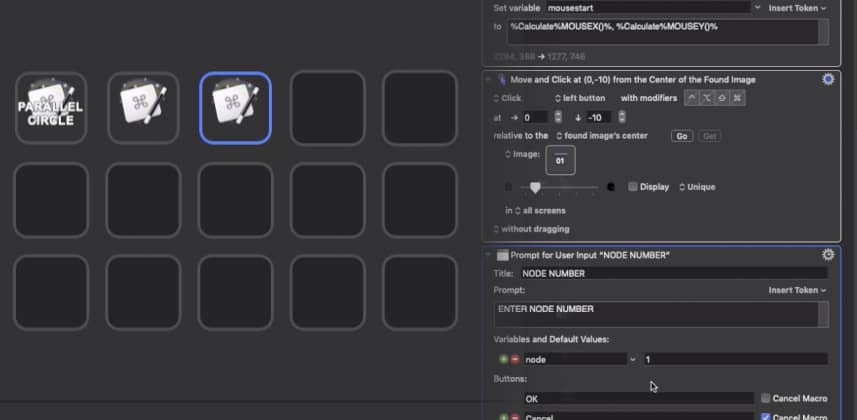| Series |
|---|
Day 12: 24 Insights In 24 Days – 2020 New Year Marathon!
Macros on Mac OS
If you’ve seen my Insight on using AutoHotKey with Stream Deck, you know I’ve been using AutoHotKey to make macros and accelerate my workflow in Resolve. I’ve got a whole library of macros and scripts that make my day to day grading faster and easier.
Well, I recently switched from Windows to Mac and one of my biggest concerns was finding a suitable replacement for AutoHotKey, as it’s Windows-only. AutoHotKey’s flexibility and power were going to be pretty big shoes to fill. We’ve also had multiple requests from members to teach something with similar functionality for Mac.
Well, fellow Mac-users? I’ve found the perfect alternative. Keyboard Maestro. Keyboard Maestro is an incredibly flexible, powerful, and easy to use macro system for Mac OS – and it even has a native Stream Deck plug-in! Best of all it is incredibly affordable.
In this Insight, I’ll walk you through
- Keyboard Maestro’s user interface
- Making simple keyboard/mouse macros
- Linking Keyboard Maestro to your Stream Deck
- Advanced macros, including image recognition, menu control, user interaction and looping
Remember – even though I show a few specific examples of macros in the video, there are a million different ways to build macros for however you want to work. That is the power of macro software! The sky is the limit. So if you have any comments, questions, or ideas for cool macros leave them in the comments below!
Joey