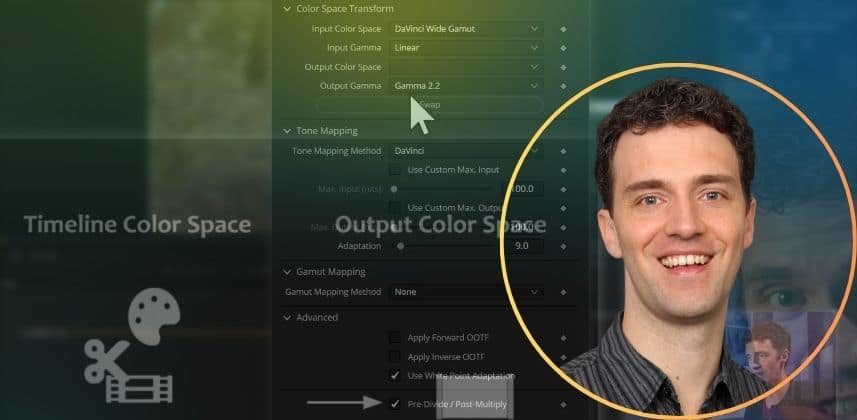| Series |
|---|
Working in Linear Color with Node-Based Color Management
In this follow-up Insight to Accurate Color Management in DaVinci Resolve Fusion Part 1, we’ll explore why working with linear color is so important and unpack how to use node-based color management workflows correctly in Fusion.
Key takeaways from this Insight
By the end of this Insight, you should understand how to:
Why Linear color is so useful
Linear correlations are easy to handle from a technical and mathematical perspective.
When we work with linear gamma, we can be sure that if we double the exposure time, we get twice the luminance.
Likewise, if a soft edge gradually transitions from opaque to transparent over a width of 10 pixels, we know that in the middle of the edge (5 pixels in), we have 50% transparency and 50% luminance.
Those statements are no longer true if we work in a log space or in gamma-adjusted spaces.
To ensure all our compositing tools work correctly, we should always remove any log or gamma curve and work in a linearized space.
Member Content
Sorry... the rest of this content is for members only. You'll need to login or Join Now to continue (we hope you do!).
Need more information about our memberships? Click to learn more.
Membership optionsMember Login