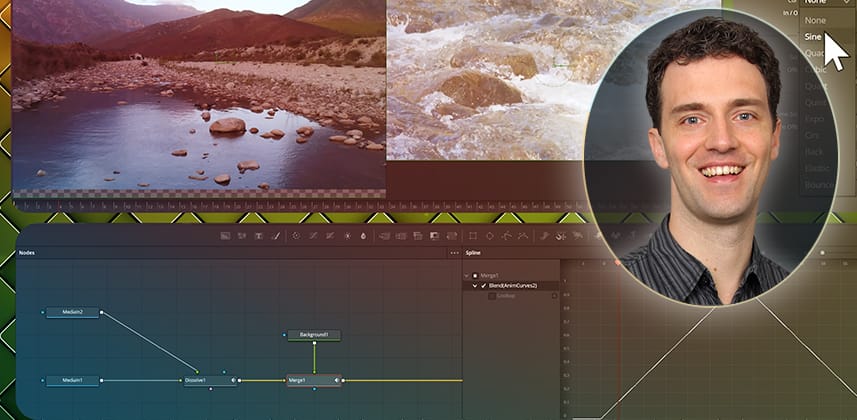| Series |
|---|
Fusion Wipes Part 2 – Save time with bespoke Fusion Transitions with Edit Page controls
In Part 1 of this series, we explored how to quickly create various transitions using custom gradients. In this second Insight, we explore further possibilities for creating transitions and how to control the animations’ timing more effectively and share them on the Edit Page.
If this is your first foray into building transitions, a good way to start is to combine simple concepts from existing transitions that you may be familiar with from the Edit page. That’s what we’re doing today; you’ll create a custom transition that combines a blur transition with a short and subtle dip to color for a pleasing result.
We will create the dip to color by merging a solid color background on top of the footage after a dissolve. To introduce blur into the transition, we will individually blur the incoming and outgoing clips with a directional blur and animate each blur radius to create the transition in and out.
To control the timing of each animated parameter more creatively, we will learn how to modify the output of each Anim Curves tool in the Spline editor, selecting different curve shapes to taste.
The Anim Curve tool provides a powerful way to control how elements animate in your transitions using common curve shapes or bespoke trajectories.
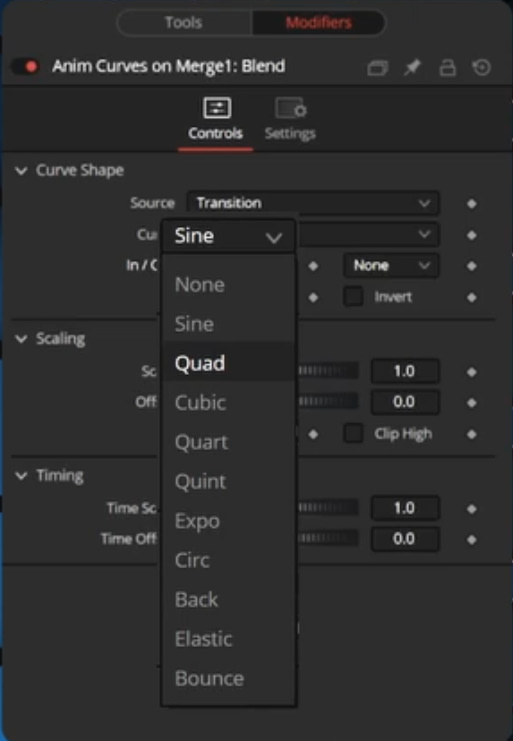
Member Content
Sorry... the rest of this content is for members only. You'll need to login or Join Now to continue (we hope you do!).
Need more information about our memberships? Click to learn more.
Membership optionsMember Login