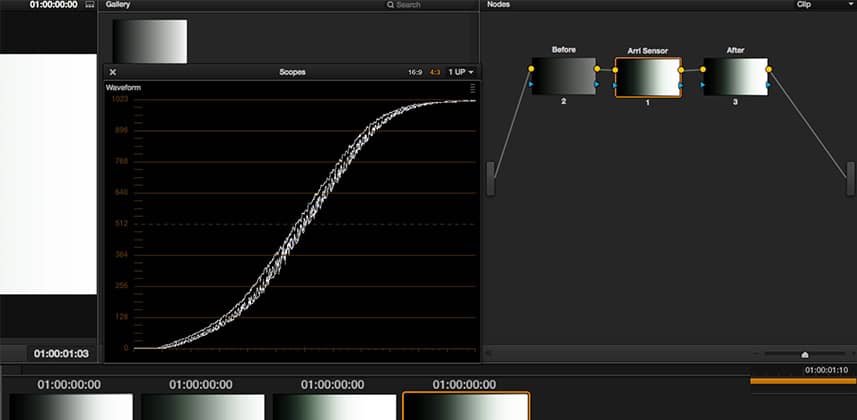| Series |
|---|
Organized Nodes Can Save You A Lot Of Time (And Hassle)
One LUT to rule them all,
One LUT to find them,One LUT to bring them alland 3-Nodes in the darkness bind them.– Dan Moran
Why Three Nodes?
In Mixing Light Insight 008, I demonstrated how the exposure of an image can radically change the effect of any single LUT on that image. In doing so I used three nodes in DaVinci Resolve:
- Node 1: We used this to manipulate our black- and white-points before the LUT.
- Node 2: We called this our ‘Sensor’ node, where we applied the LUT to simulate us finishing what the sensor started.
- Node 3: This was our ‘After’ LUT – but we didn’t do much with it in that Lesson.
In this article we’re going to look at why precisely I used this node structure and the reasoning behind it. We won’t be discussing Node #3 yet, that’ll come in a later article. But by the end of the accompanying video you should start getting the idea of the power of this approach – segmenting our workflow into clear distinct actions allowing any LUT we use to have its maximum impact.
The 3-Node Structure works in other apps too
This approach to controlling how you use your LUTs isn’t just for DaVinci Resolve. In FCP, Premiere or Avid these can be three separate filters – one applied after the other with the LUT filter being sandwiched between the other two. Enjoy!
-pi
Member Content
Sorry... the rest of this content is for members only. You'll need to login or Join Now to continue (we hope you do!).
Need more information about our memberships? Click to learn more.
Membership optionsMember Login