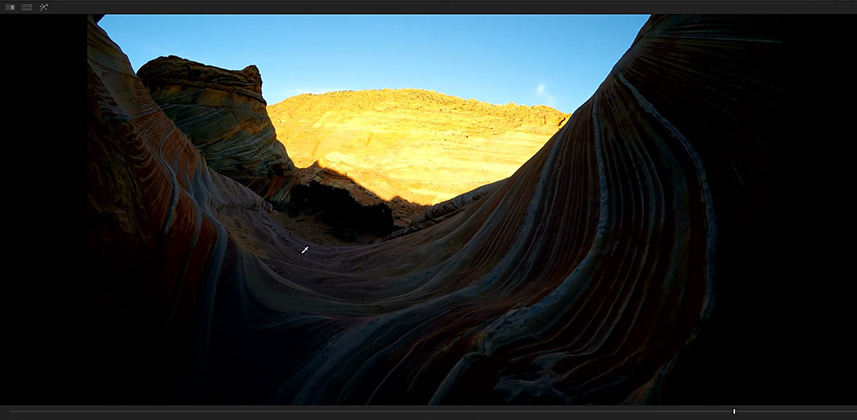| Series |
|---|
Part 1: Setting up the Challenge & Noise Reduction Series
And Continuing The Red Giant Magic Bullet Suite Series
This Insight is part of three different series – spanning multiple plugins and workflows.
I actually started thinking of this Insight as a simple review of Magic Bullet’s latest ‘Denoiser 3’, available stand-alone or as part of the Magic Bullet Suite of plugins. That series started with an overview of what’s new in Magic Bullet Looks 4. It’ll continue in future Insights with reviews of Denoiser 3, Renoiser (and then probably a wrap-up with the other plugins in the suite: Magic Bullet Mojo, Cosmo and Film).
But Noise Reduction filters are a critical tool in every color correction war chest. Let’s face it… our work, even done expertly, tends to find noise and exaggerate that noise. Often the noise is invisible until we start our work, when suddenly, the noise is in plain view – to the horror of our clients.
What’s the solution to this nasty side-effect of color grading? Plug-ins.
This Insight is tagged as part of a Noise Reduction Plug-in series
We are first exploring DaVinci Resolve Studio’s built-in Noise Reduction. In later Insights, we’ll take a look at Red Giant’s Denoise 3 and then another look at Neat Video (which was previously given in-depth treatment by Robbie Carman). I’ll be offering relative scores of the reviewed plug-ins on three criteria:
- Ease of Use
- Depth of Toolset
- Real-time Playback
If you’re familiar with all three filters then on the first two criteria you can guess how I’ll score each of the plug-ins. On the third criteria, which is critical in judging the quality of noise reduction, I have no idea how all three of these will score. Why? I’m new to working on a relatively high-end PC rig. It’s only been 6 months, after 2 decades on a Mac, and this PC keeps surprising me. I know that DaVinci Resolve 14 screams on this machine. But how will those two other plugins work in a best-case scenario? I have no idea.
Also, Denoiser 3 only supports Adobe and Apple hosts. I’ve not spent much time in Premiere Pro on a PC… so we shall see. And Neat Video? It is easily the most GPU-intensive of these three solutions and I’m unclear if Resolve 14 has helped, or hurt, that plugin.
Note: I won’t be declaring winners or losers – since your preference will have to take into account pricing and your personal technical proficiency. It’s up to you to take my relative scores on those three criteria, mash them together and judge for yourself which best suits your needs?
That said, it will take a few weeks to get through all these Insights which creates an opportunity for you…
Do you have a noise reduction plug-in for Premiere or Resolve you want me to look at?
Please ask. New solutions are constantly being developed and if I can get my hands on something you’ve been considering – I’m happy to throw it into the mix!
Today, we are starting in Davinci Resolve Studio and looking at how to use Noise Reduction on a rather challenging clip.
This Insight is a Temporal Noise Reduction refresher for many of you, and a quick introduction for the rest of you. You’ll learn:
- How to selectively apply Noise Reduction to the static portions of an image
- How to selectively ‘dial in’ what portions of an image are considering static
- How to turn off Motion Estimation completely while applying Noise Reduction
- How to apply Noise Reduction differently between the Luma and Color portions of the image
This Challenge Clip has all the elements that non-feature film / non-commercial colorists have to deal with all the time:
Lush, but flawed, images:
- Non-Raw, non-Log HD footage at a 4:2:2 sampling (or lower)
- 8-bit recordings
- Relatively low data rates
- Big exposure changes
- Clipped highlights
- And color correction challenges that induce noise reduction
Oh. Did you hear me type: Challenge?
That’s right, I’m channeling my inner Dan Moran and starting my own Challenge Series.
This Insight is also tagged as Part 1 of a Can You Save This Shot? Series!
Under the video Insight below I’m providing a link to download a test shot Mixing Light licensed from Adobe Stock video. Under their licensing agreement we can offer it to you, our members, for download…
But before I color grade it, you’re color grading it. YOU are fixing this shot, on your own and then showing it to me in the Comments for this Insight.
But I’m not your client. I’m your Supervising Colorist.
In the Video Insight below I answer the following questions for you to execute:
- Why is this shot awesome?
- What does the client expect you to do with it?
- What do I expect you NOT to do with it?
- If the two previous instructions are in conflict, which gets priority?
After watching the Insight and downloading the Challenge Clip your task is to execute this Challenge. You’ll upload your final result to a video sharing service and paste the link into the comments.
In Part 2 I’ll offer up my solution to this Challenge
If you’re wondering, I haven’t yet graded this shot. I’ve played with it. I know where I want it to go (and so does my client). But I’ve definitely not graded it the way I’m asking you to grade it. So it’s a fair fight and I may be boxing myself into a corner, too!
And when Part 2 of this Challenge goes live, I’ll be closing the comments here. So if you want to participate be sure to find the time to do this over the next 2 weeks!
P.S. – I’m traveling at the end next week, so I may go radio silent for a few days. No worries – when I’m back, I’ll respond to every person who uploads!
Enjoy!
-pi
Member Content
Sorry... the rest of this content is for members only. You'll need to login or Join Now to continue (we hope you do!).
Need more information about our memberships? Click to learn more.
Membership optionsMember Login
Additional Downloads
Sorry... downloads are available for Premium Members only.
Become a Premium Member