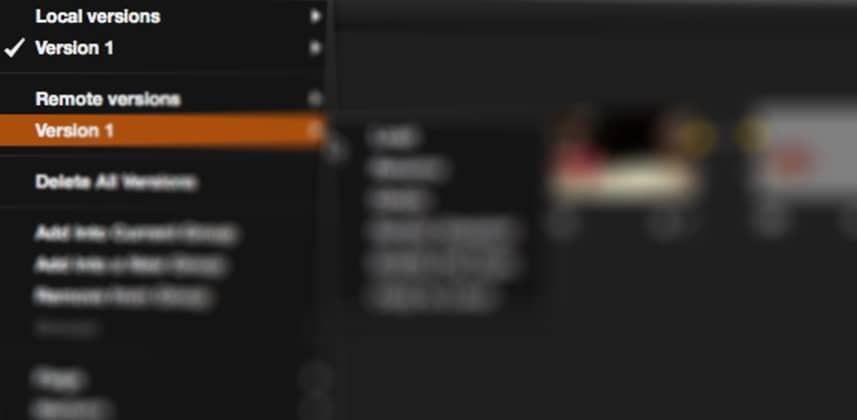An update on sharing grades between timelines
What if a project you’re working on, the producer suddenly delivered an alternate edit of the timeline you’re color correcting?
And what if you were expected to color correct both of them, simultaneously? What would be your options in DaVinci Resolve?
You could try to Color Trace your corrections.
Using the Color Trace function would certainly work – unless you make revisions after Color Tracing… then keeping both timelines in sync? That could prove to be a nightmare.
What you’re looking for is a mode of operation that keeps the shots in different timelines synced with each other. If you modify the color grade in one shot, that color grade would ripple through the shot in all your timelines – at once.
Remote Versions allows one shot in several timelines to share the same Node Tree.
If you make changes to a node in ANY timeline, you’re changing that node in all the timelines.
It used to be this was the default behavior in DaVinci Resolve. Back in DaVinci Resolve 9 and earlier, any time you added a clip to the Media Pool that clip would get added to a default, unchangeable timeline called the Master Session (today, Resolve calls it the Master Timeline). And when you created or imported a new timeline? Those timelines were all ‘cut downs’ of the Master Timeline and color grading a shot in one timeline meant you were color grading a shot in every timeline.
Unfortunately, many users found this behavior confusing and unexpected and Resolve 10 changed the default behavior to always work in Local Versions – where the Node Tree of every shot is independent of every other shot. Resolve 10 also eliminated the Master Session.
The Question Is: How do Remote Versions and Local Versions work in Resolve 10 & 11?
After all, since the Master Session is no longer available once we’ve added footage to the Media Pool – is the Remote Version somehow hobbled or working differently than it did before?
Not Familiar with Remote Versions or Local Versions?
Then it’s time you started thinking about this functionality. There are times when Remote Versions are extremely useful. For those times, I’ll show you how to enable Remote versions. In a later Insight, we’ll take a look at another useful function of Remote Versions that’s not immediately obvious.
In this video, you’ll learn how to work with Remote Versions in the latest versions of DaVinci Resolve.
And as always, ask questions in the comments!
Member Content
Sorry... the rest of this content is for members only. You'll need to login or Join Now to continue (we hope you do!).
Need more information about our memberships? Click to learn more.
Membership optionsMember Login