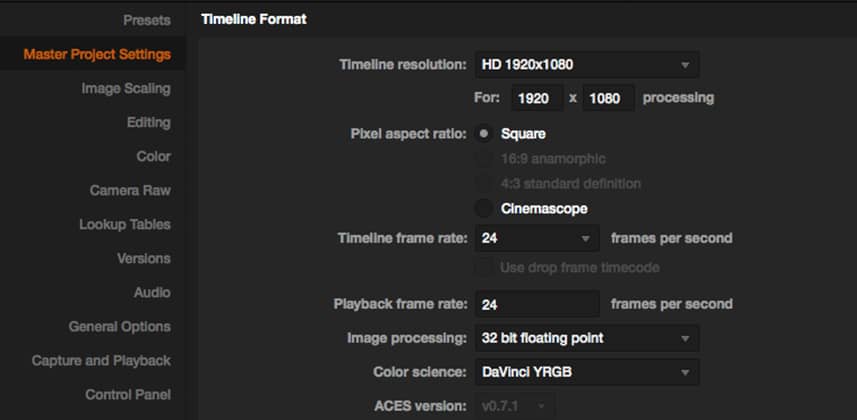| Series |
|---|
UPDATE: In DaVinci Resolve 12 and later, admin and user accounts have been deprecated. The ‘guest default config’ has become the standard user account. Other than this change, the behavior of Project Presets and the workflow in this Insight remains 100% valid to this day.
Part 1: Become a Project Preset Guru
Are you killing the flow of your color grading sessions?
You know what I’m talking about. You’re at the start of a new session with a new client, you finally getting in a groove. You pull up a reference still from the Gallery—but it’s not working the way you like. You normally tweak the default setting, turning off ‘wrap wipe’ in Project Preferences and you forgot to set that preference. You stop grading. Open up Project Preferences. Tweak the setting. Close the Preferences box. Then you have to pause and ask: What was I doing again?
Stop the constant tweaking, start using Project Presets in DaVinci Resolve
Project Presets is a simple concept: Tweak every. single. preference. pull-down. checkbox. radio button. Tweak them to your heart’s content. Go through everything, including all your typical RAW starting settings, the LUT Broadcast Safe setting. Everything. Be detailed. Be thorough.
You want to minimize the need to stop working to deal with ‘housekeeping’ after you’ve gotten yourself working ‘at speed’ and are ‘in the flow’.
Some preferences get locked in immediately, don’t get caught getting them wrong
The timeline framerate is absolutely essential to get correct before you add a single piece of media to the Media Pool… otherwise, it’s locked in for good and you have to start from scratch to change it. If you like working with the Remote grading behavior and want to run the Master Session—that too must be decided at the very start of the session.
If you don’t get these preferences correct at the very beginning of a session, it’s back to Square Zero to implement them properly. Wouldn’t it be nice to have a prebuilt preset that you’ve created and tested in a moment of quiet? Just apply the preset and you know your preferred way of working is Meals-Ready-To-Eat.
Learn how to create and manipulate Project Presets in DaVinci Resolve
In the video below I’ll show you how to become a Preset guru. The fact is, DaVinci’s execution of Presets is completely undiscoverable. The logic is circular and if you don’t completely understand how the interface works you’ll do what I did for several years—I completely ignored them. And by ignoring them, I subjected myself to years of low-level annoyances, interrupting the flow of my grading sessions to check a stupid checkbox.
Learn from my pain. Don’t make my mistake.
In Part 2: Move from Project Preset Guru to Project Preset Ninja
In my next Insight, I’ll show you the #hugeFAIL of Project Presets, and why I never teach them to beginners—even though they’re immensely useful. You’ll understand their fatal flaw. And then you’ll see the Team MixingLight solution that will have you slinging presets like a Ninja!
Member Content
Sorry... the rest of this content is for members only. You'll need to login or Join Now to continue (we hope you do!).
Need more information about our memberships? Click to learn more.
Membership optionsMember Login