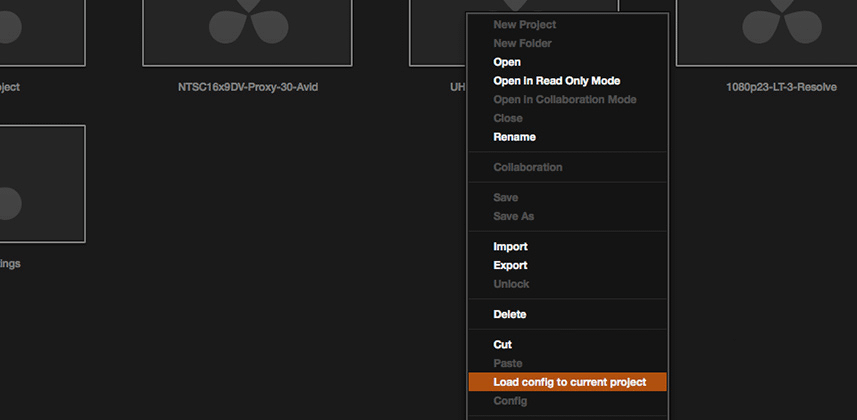| Series |
|---|
UPDATE: In DaVinci Resolve 12 and later, admin and user accounts have been deprecated. The ‘guest default config’ has become the standard user account. Other than this change, the behavior of Project Presets and the workflow in this Insight remains 100% valid to this day.
Part 2: Upgrade Yourself from Preset Guru to Preset NINJA
If you’ve watched Part 1 in this short series on DaVinci Resolve Project Presets then you know more about managing your Presets than 95% of DaVinci Resolve artists. The thing that confuses most people isn’t how to create Presets, it’s how to modify existing Presets! If you are unsure if you know how to modify an existing Preset then you need to watch Part 1, immediately.
If you know how to view and modify a Preset then you can call yourself a Preset Guru. But I’m here to say, you can do better. If you watch this Insight, you will do better . . . we’ll upgrade you from Preset Guru to Preset Ninja. And what’s the first rule of being a Ninja?
The First Rule of Being A Ninja: Know your weaknesses
Well, ‘wear black’ might be Ninja Rule #1. But close behind: Know your weakness. And the weakness of Project Presets? Go ahead, look at the screenshot of the Project Preset panel and tell me, what’s missing?

What’s missing from the screengrab above? We’ve got Delete, Load, Save and Save As…
The Export Preset / Import Preset commands. DOH!
Remember, DaVinci Resolve is database driven. Everything is contained within a database including Users and Projects. Presets? They belong to the User and will get shared with all the Projects the User creates—but they’re isolated from all other Users and Databases. If you create a new database, Presets are recreated from scratch with the settings that an engineer in DaVinci Resolve HQ prefers. Good for him. Sucks for us. He always gets the starting preferences he wants, the rest of us have to keep recreating our preferred working environment.
The one command that makes presets much more useful
I suspect that Team DaVinci Resolve figured out a year or two ago that this was less than ideal. Sometime in DaVinci Resolve 9 / 10, a new command was added to the Project Manager panel:
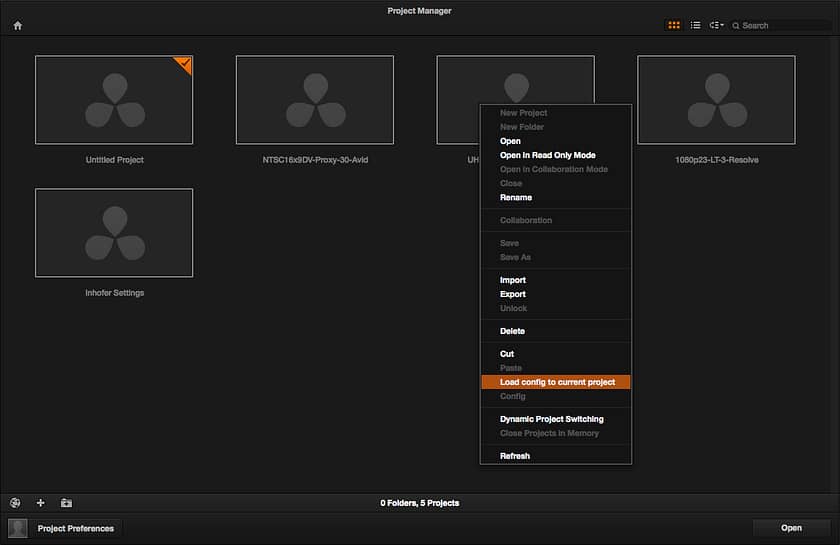
The Load config to the current project command is super useful. If I’ve completely customized my Preset in one Project, with a single right-click I can copy the currently active Preset into another Project. But the command is poorly designed for two reasons. First, if both Projects are in the same database, then what’s the point? All I have to do save off the current settings as a Preset in Project A, then open Project B and apply that preset. I can kind’a see the point of the Load config to current project command—but only if you don’t know how to use Presets (which, as a Guru you know is tricky to truly understand). Still, a workflow-oriented colorist can see the possibilities with this Load config to current project command but it has an immediately obvious flaw.
The Load config to current project command’s fatal flaw
What if you tried to use the Project Manager window to navigate to another User in a different database and Copy from THAT project? Grasshopper—now you’re thinking.
Except, as you’ll see in the video, it doesn’t work. There is no Load config command inside the Project Manager’s database browser window. The workaround? What if you use the Project Manager to import a project and then use Load config to import its last saved Project Preferences into your current project?
The Workaround That Really Isn’t a Workaround
IF Resolve retains those preferences without overwriting them on Import… then that’s a workflow we can build an entire system around for managing and sharing our own personal preferences. In this Insight, I’ll first show you my preferred method (as a one-man-shop) for saving and importing my Presets. Then I’ll explain how it’s not what I’d call a ‘bulletproof’ workflow. Luckily, Team MixingLight came to my our rescue for a rock-solid solution.
The Team MixingLight Approach to Creating and Reusing Your Presets
It turns out, my preferred workflow is a bit buggy. And I was bitching about this to Robbie Carman and he shared with me his workflow, which IS bulletproof (in the sense it’s never failed on him for over a year). It’s remarkably similar to my workflow but is a little more… mobile, especially if you’re a freelancer—it just requires an extra step of preparation.
Together, I’m going to call these two workflows Team MixingLight’s Project Preset Kata. Practice this Kata and you’ll soon be a DaVinci Resolve Project Preset Ninja!
– patrick
P.S. – This is a long Insight… I repeat the workflow a few times to be sure it’s clear and understandable. You’ll need to allocate 20 minutes for the whole thing.
Member Content
Sorry... the rest of this content is for members only. You'll need to login or Join Now to continue (we hope you do!).
Need more information about our memberships? Click to learn more.
Membership optionsMember Login