| Series |
|---|
Setting the Options Correctly for Best Results
Note: This 2-Part Insight is from a larger series about understanding how to use the free Lightspace DPS. If you’re new to Lightspace, start with this Insight and continue moving forward in the series until you get here.
Lightspace DPS is a powerful software for any of us who want to know if our reference monitors are still within spec, or if they need to be recalibrated? Lightspace doesn’t try to hide anything from you or simplify its workflow. It wants you to know and understand the options it presents – and allows you full, easy access to overriding its default assumptions.
In this Insight, we’re going set about optimizing the i1 Display Pro OEM for Lightspace.
You’ll learn which Lightspace settings need to be adjusted, specifically for the i1 Display Pro OEM.
I’ve broken this Insight into two Parts since the full explanation took almost 30 minutes – and here at Mixing Light, we *never* allow our videos to go over 20 minutes (and prefer a target of around 10-14 minutes).
In Part 1, we’re covering the settings you need to tweak to get as accurate a result as you can, using Lightspace’s built-in options
As you’ll learn in Part 2, optimizing these settings won’t get you results you can use for a full-blown calibration… but you will get results you can save and revisit as a baseline comparison in future profiles to measure how your display is drifting (but we’ll discuss that in detail in Part 2).
One set of critical options I miss in this Video Insight: The Display Type in Setup Options.
The i1 Display Pro has been on the market for many years. It turns out, the Display Type will be different depending on when you bought your i1 Display. Specifically,
If you own the i1 Display Rev. B you need to choose this setting:

If you own any earlier i1 Display Pro, then you need to choose this setting:
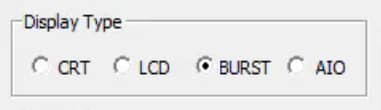
Coming Up Next: How to Turn Your i1 Display Pro OEM into a Reference Meter
In Part Two of optimizing the i1 Display Pro for Lightspace, you’re going to learn how you can turn this inexpensive colorimeter into a precision instrument. The generic settings we’re using here in Part 1 are fine for establishing a baseline Profile to measure drift over time. But in Part Two, you’ll learn how you can trust the absolute values generated by the i1 Display Pro… and even use it for the advanced topic of Display Characterization and generating LUTs for display calibration.
Enjoy!
-pi
Member Content
Sorry... the rest of this content is for members only. You'll need to login or Join Now to continue (we hope you do!).
Need more information about our memberships? Click to learn more.
Membership optionsMember Login


