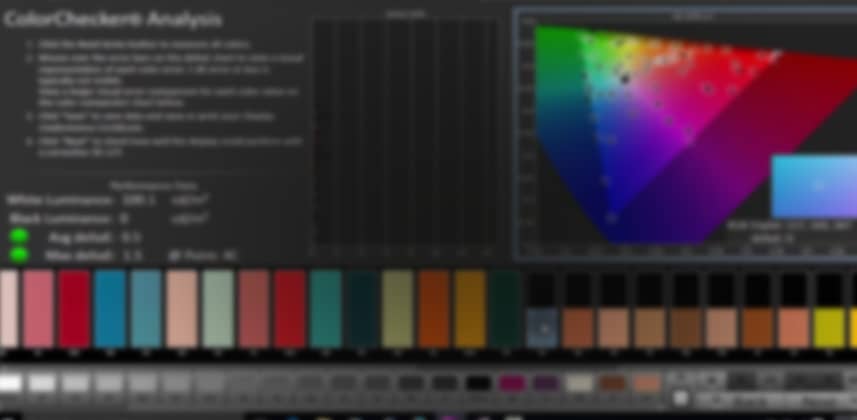| Series |
|---|
Part 6 of the “Do you need to calibrate your reference monitor?” Series
Spectracal’s CalMAN calibration software has several different ‘levels’ of features that you can purchase, which enables different feature sets in the software. From the free ColorMatch to CalMAN Ultimate, you can use it simply to profile your display (CalMAN ColorMatch) or use it to generate 3D LUTs and calibrate up to 4k UHD displays and projectors (CalMAN Studio and CalMAN Ultimate).
As you upgrade from the free ColorMatch to their various paid versions, what you’re actually doing is using the same software, CalMAN, and licensing various ‘Workflows’.
In this Insight, we’re exploring the free ColorMatch Workflow.
You’ll be getting started with CalMAN ColorMatch. If you haven’t already, you’ll want to watch the Introductory Overview to this series, which also includes links to download the free ColorMatch software.
This Insight starts after you’ve installed the CalMAN software and have gotten an email from SpectraCal with your ColorMatch license (which you can request here).
You’ll be getting started with CalMAN ColorChecker.
You’ll learn the basics of how to select your colorimeter, get CalMAN to ‘talk’ with DaVinci Resolve, set your target color space and gamma and then run your first Profile. We’ll then read the graph that CalMAN produces to determine if we need to recalibrate our display.
This Insight assumes you’ve watched the series on Lightspace DPS
I started this Profiling 101 series talking about Lightspace since that software forces us to understand every aspect of what we’re doing. If you haven’t already, I suggest you start watching the Lightspace series from the beginning… where I also go in-depth into how to set up DaVinci Resolve as a patch generator (and the basic notion of how display profiling works).
Coming Up Next: Optimizing CalMAN for the i1 Display Pro OEM and CalMAN C6
At the end of this video Insight, I tease that we’re going to explore the ‘Virtual LUT’ function in CalMAN and Lightspace… I’m going to hold off on that Insight until I’ve talked specifically about using CalMAN with the i1 Display Pro OEM and SpectraCal’s own branded version of that colorimeter, the SpectraCAL C6.
Once you know how to optimize CalMAN for that colorimeter, then we’ll move on to understanding how to create (and the limitations of) Virtual LUTs.
Enjoy!
-pi