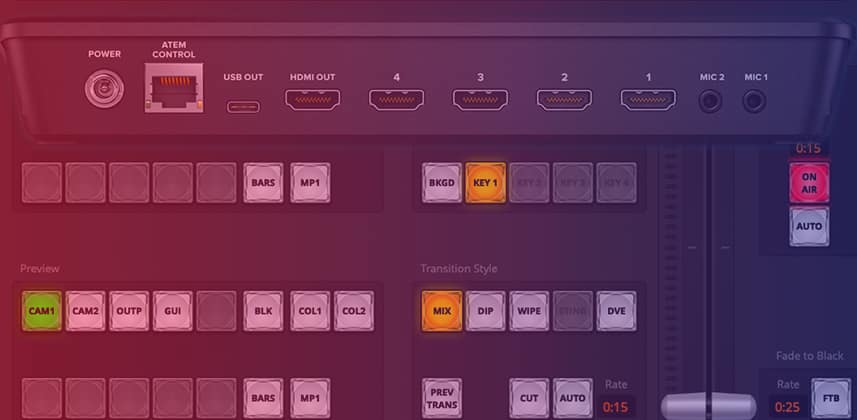| Series |
|---|
Making The Most Of The Blackmagic ATEM
In Part 1 of this series, I showed you how I use an ATEM Mini switcher to add production value and utility to remote streaming sessions. I think it’s a great way to keep remote clients connected and engaged with your session. Smoothing out streaming’s rough edges can also ease a client’s mind and help them focus on what really matters – collaborating with you to nail their creative vision.
In this Insight, I’m going to expand on using switchers – by showing you how to optimize the ATEM with macros and with a free program called Companion.
Macros & Remote Control
Macros are a feature built-in to the ATEM. They help you turn a lot of clicks and actions into a single button, making switching setups or sequencing events a breeze.
While the ATEM panel itself has limited control – the switcher can be fully controlled over the network. That’s where Bitfocus Companion comes in. Companion is free software that allows an Elgato Stream Deck, or a web-connected tablet, to fully control your ATEM.
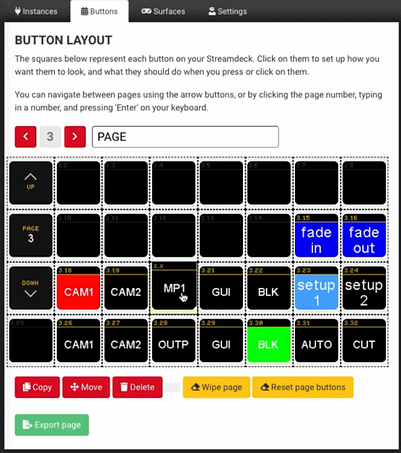
In this Insight – I’ll walk you through
- Recording and using macros in the ATEM software
- Configuring Companion to control your ATEM
- Building Stream Deck layouts for live switching
- Showing real-time feedback on the Stream Deck
- Controlling Companion via the web on a tablet
This is a face-paced Insight and we cover a lot of ground if anything doesn’t make sense or you have any questions please use the comments below!
-Joey
Member Content
Sorry... the rest of this content is for members only. You'll need to login or Join Now to continue (we hope you do!).
Need more information about our memberships? Click to learn more.
Membership optionsMember Login